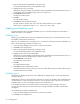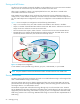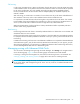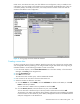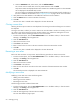HP StorageWorks Advanced Web Tools 7.4.X Administrator Guide (AA-RVHFC-TE, September 2005)
60 Managing zoning
c. Click the iSCSI Names tab, select names, and click Add iSCSI Name.
You can also enter an iSCSI name in the Any iSCSI Name box and click Add.
Only iSCSI initiators are displayed. Each iSCSI initiator has a WWN assigned to it. These WWNs
are not displayed in the WWNs tab, however.
You must configure a Challenge-Handshake Authentication Protocol (CHAP) secret for the devices in
the zone to establish communication. See ”Configuring CHAP” on page 100 for more information.
6. Verify that the Zone Alias Members to be added list contains the correct members.
7. Click the Remove button to remove members if necessary.
8. Click OK.
The new zone alias is created and is displayed in the Zone Aliases tab.
Cloning a zone alias
Selecting the clone option creates an exact duplicate of an existing zone alias and assigns a new name to
the duplicate.
Cloning a zone alias is useful if you want to create a new zone alias that is similar to an existing one. You
can create a copy of the existing zone alias and then edit the copy, rather than creating the new zone
alias from scratch. Use the following procedure to clone a zone alias:
1. From the Switch Explorer, click the Zone Administration icon in the fabric toolbar, or from the Switch
Manager, click Zoning in the navigation bar.
2. Click the Zone Aliases tab.
3. Select the zone alias to clone.
4. Click Clone in the task bar.
5. Enter a name for the new zone in the New name box of the Clone Zone Alias window.
6. Click OK.
The new zone alias is created and is displayed in the Zone Aliases tab.
Renaming a zone alias
Each zone alias must have a unique name. Use the following procedure to rename a zone alias:
1. From the Switch Explorer, click the Zone Administration icon in the fabric toolbar, or from the Switch
Manager, click Zoning in the navigation bar.
2. Click the Zone Aliases tab.
3. Select the zone alias to rename.
4. Click Rename in the task bar.
5. Enter the new name for the zone alias in the New name box of the Rename Zone Alias window.
6. Click OK.
The renamed zone alias is displayed in the Zone Aliases tab.
Modifying a zone alias
Modifying a zone alias can involve the following tasks:
• Adding zone alias members
• Removing zone alias members
• Renaming the zone alias
The following procedure includes all these tasks:
1. From the Switch Explorer, click the Zone Administration icon in the fabric toolbar, or from the Switch
Manager, click Zoning in the navigation bar.
2. Click the Zone Aliases tab.
3. Click the name (hyperlink) of the zone alias to modify.
The zone alias drill-down page opens.