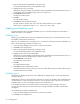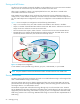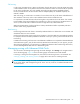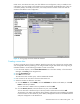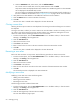HP StorageWorks Advanced Web Tools 7.4.X Administrator Guide (AA-RVHFC-TE, September 2005)
Advanced Web Tools 7.4.x administrator guide 59
Unlike zones, zone aliases are never part of the effective zone configuration; when you enable a zone
configuration, any zone aliases in the member zones are automatically expanded. Because of this, you
can rename, delete, and modify zone aliases, even if they have been used to create zones that are
members of the effective zone configuration.
Figure 21 Zoning page with Zone Aliases tab selected
Creating a zone alias
An alias is a logical group of ports or WWNs. Specifying groups of ports or devices as an alias makes
zone configuration easier by enabling you to configure zones using an alias rather than a long string of
individual members. Use the following procedure to create a zone alias:
1. From the Switch Explorer, click the Zone Administration icon in the fabric toolbar, or from the Switch
Manager, click Zoning in the navigation bar.
2. Click the Zone Aliases tab.
3. Click New in the task bar.
The New Zone Alias window opens, with the WWNs tab selected.
4. Enter a name for the zone alias in the Zone Alias Name box.
5. Select the members to add to the zone alias:
a. Click the WWNs tab, select WWNs, and click Add NWwn to add the node WWN, or click Add
PWwn to add the port WWN.
You can also enter a WWN in the Any WWN box and click Add.
b. Click the Domain, Port tab, select the domains or ports, and click Add.
You can also enter a domain and port in the Any Domain and Port boxes and click Add.
The Domains in the Fabric area displays all the domains and ports that are available to be added
to the zone alias. As each domain or port is added, it disappears from the list of available domains
and ports and appears in the Members list.