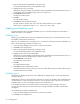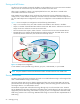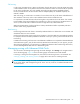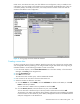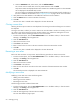HP StorageWorks Advanced Web Tools 7.4.X Administrator Guide (AA-RVHFC-TE, September 2005)
Advanced Web Tools 7.4.x administrator guide 53
3. Click the appropriate tab, depending on the type of port.
The All Ports tab displays all the ports, regardless of type.
4. Highlight the port entry in the resulting table.
Clicking the port name displays a port drill-down page with additional information about the port; you
do not need to open the drill-down page, however, to disable the port.
5. Click Disable Port in the task bar.
The Disable Port window opens.
6. Click OK.
The disable operation begins.
7. Click Close to close the Disable Port window.
The disable operation continues even if you close the window before the port is disabled.
When the port is disabled, Link Status is Disabled and the port icon color is yellow (unless the port is
stopped, in which case it is gray).