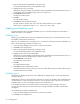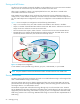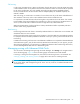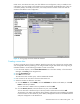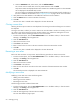HP StorageWorks Advanced Web Tools 7.4.X Administrator Guide (AA-RVHFC-TE, September 2005)
52 Managing ports
3. Click the appropriate tab, depending on the type of port.
The All Ports tab displays all the ports, regardless of type.
4. Highlight the port entry in the table.
Clicking the port name displays a port drill-down page with additional information about the port; you
do not need to open the drill-down page, however, to stop the port.
5. Click Stop Port in the task bar.
The Stop Port window opens.
6. Click OK.
The stop operation begins.
7. Click Close to close the Stop Port window.
The stop operation continues even if you close the window before the port is stopped.
When the port is stopped, Port Status is Down. The port icon color is gray.
Enabling and disabling a port
This section describes how to enable and disable a port. You can select multiple ports and enable or
disable all of them in one operation.
Enabling a port
Enabling a port enables the port laser. This is different from starting a port, which starts the port process
that handles communication with the host.
When a port is enabled and is connected to one or more devices, these devices become available to the
fabric. Use the following procedure to enable a port:
1. Access the Switch Manager for the switch on which the port resides.
2. Click Ports in the navigation bar.
3. Click the appropriate tab, depending on the type of port.
The All Ports tab displays all the ports, regardless of type.
4. Highlight the port entry in the resulting table.
Clicking the port name displays a port drill-down page with additional information about the port; you
do not need to open the drill-down page, however, to start the port.
5. Click Enable Port in the task bar.
The Enable Port window opens.
6. Click OK.
The enable operation begins.
7. Click Close to close the Enable Port window.
The enable operation continues even if you close the window before the port is started. When the port
is enabled, Link Status is Enabled.
Disabling a port
Disabling a port disables the port laser. This is different from stopping the port, which stops the process
running on the port.
Disable the port when you want to quickly stop the laser on the port, for example, when troubleshooting a
connected device or switch. Stop the port when you want to stop the code to a port for more involved
troubleshooting or as part of reconfiguring the port to Fibre Channel or IP.
If you disable a port that is connected to another switch, the fabric might reconfigure. If the port is
connected to one or more devices, these devices are no longer available to the fabric, and the fabric
reconfigures.
Use the following procedure to disable a port:
1. Access the Switch Manager for the switch on which the port resides.
2. Click Ports in the navigation bar.