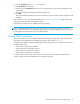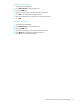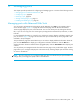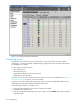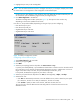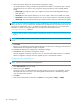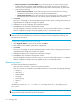HP StorageWorks Advanced Web Tools 7.4.X Administrator Guide (AA-RVHFC-TE, September 2005)
48 Managing ports
7. Select the maximum distance for the port-specific long-distance setting.
Use the Max Distance setting to allocate enough full-size frame buffers on a particular port to support
a long-distance link up to 300 km. This port-specific setting overrides any switch-wide BB_CREDIT
setting.
• Normal (L0): Reconfigure the port to be a regular switch port. Switch-wide BB_CREDIT setting is
used at this port.
• 10 km (LE): This level supports distances up to 10 km at both 1-Gbit/sec and 2-Gbit/sec speeds.
• 25 km (L0.5): This level supports distances up to 25 km at both 1-Gbit/sec and 2-Gbit/sec speeds.
• 300 km (LS): This level supports distances up to 300 km at both 1-Gbit/sec and 2-Gbit/sec speeds.
NOTE: If you are creating a long-distance ISL from the MP Router running XPath OS to a switch running
Fabric OS 4.4.x or 3.2.x, you must set VC translation link initialization to 0 on the Fabric OS switch. VC
translation link initialization is set to 1 by default in these Fabric OS versions, but it is not supported in
XPath OS. For details on setting this option to 0, see Fabric OS documentation for the
portCfgLongDistance command.
8. Select or clear the Allow as E Port checkbox, depending on whether or not the port is to function as an
E_Port.
NOTE: Selecting Allow as E Port results in fabric reconfiguration if the ports are enabled at both ends of
the ISL.
9. Click Finish.
If the port is not disabled, the Confirm Potential Disruption window opens, notifying you that the port is
disabled before the configuration changes are applied.
10.Click Yes to disable the port and apply the configuration changes.
11.Click Close to close the Edit Port Configuration window.
The edit configuration operation continues even if you close the window before the port is configured.
After the configuration changes have been applied, the port is automatically enabled.
Configuring a Fibre Channel EX_Port
NOTE: EX_Ports are used with the FC Routing feature.
1. Select Fibre Channel for the port mode.
2. Select the port type: EX_Port.
An EX_Port is a port on a Fibre Channel router that connects to an E_Port in an edge fabric. See the
Advanced Web Tools online help or the HP StorageWorks XPath OS 7.4.x administrator guide for
more information about EX_Ports.
3. Click Next.
4. Select the port speed from the drop-down list: Auto (for autonegotiate), 1 Gbps, or 2 Gbps.