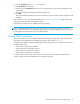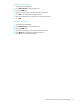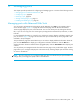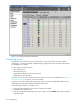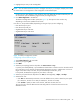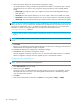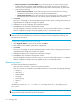HP StorageWorks Advanced Web Tools 7.4.X Administrator Guide (AA-RVHFC-TE, September 2005)
Advanced Web Tools 7.4.x administrator guide 45
4 Managing ports
This chapter provides procedures for configuring and managing ports. It consists of the following sections:
• Managing ports with Advanced Web Tools, next
• Configuring a port, page 46
• Renaming a port, page 50
• Starting and stopping a port, page 51
• Enabling and disabling a port, page 52
Managing ports with Advanced Web Tools
You can monitor and manage ports through the Switch Manager. Click Ports in the navigation bar to
access the Ports page. Figure 17 on page 46 shows the Ports page with the All Ports tab selected.
The Ports page displays the ports on the MP Router. You can view all the ports by clicking the All Ports
tab, or you can view only ports of a certain type by clicking the Fibre Channel Ports, FCIP Ports, or iSCSI
Ports tab.
For more detailed information on a specific port, click the port name to display a drill-down page for that
port, as shown in Figure 4 on page 18. The name of the port is listed at the top of the page and is also
indicated in the port diagram.
The port drill-down page has several tabs that you can select to display additional information about the
port. Click the General tab to display port configuration and status information. Click the SFP tab to
display information about the small-form-factor pluggable (SFP). Click the Port Statistics tab to display port
counters.
You can perform port management tasks from either the Ports page or the port drill-down page. The Ports
page allows you to configure multiple ports at the same time by selecting multiple ports and then clicking
an action in the task bar.
NOTE: The color of the port icon in Advanced Web Tools does not indicate the port speed and does not
change when you change port speed, unlike on the MP Router.