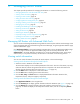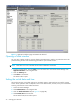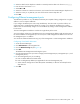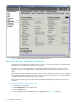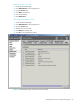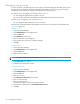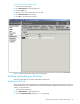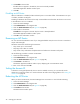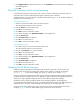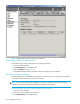HP StorageWorks Advanced Web Tools 7.4.X Administrator Guide (AA-RVHFC-TE, September 2005)
38 Managing the MP Router
4. Click Enable in the task bar.
If Enable does not appear in the task bar, the switch is already enabled.
The Enable Application Platform window opens.
5. Click OK.
Disabling an MP Router
When an MP Router is disabled, all Fibre Channel ports on it are taken offline. If the MP Router was part
of a fabric, the fabric reconfigures.
Disabling an MP Router disconnects all currently connected devices and switches. No devices can connect
to this MP Router until it is re-enabled.
1. Access the Switch Manager.
2. Click Administration in the navigation bar.
3. Click the Switch Information tab (see Figure 8 on page 28).
4. Click Disable in the task bar.
If Disable does not appear in the task bar, the switch is already disabled.
The Disable Application Platform window opens.
5. Click OK in the confirmation window.
Renaming an MP Router
You can customize the MP Router name. If you change the default name, be sure to choose a name that is
unique and meaningful.
MP Router names have the following characteristics:
• They contain up to 19 characters.
• They begin with a letter or numeral.
• They consist of any combination of alphanumeric and underscore characters and spaces.
Use the following procedure to rename an MP Router:
1. Access the Switch Manager.
2. Click Administration in the navigation bar.
3. Click the Switch Information tab (see Figure 8 on page 28).
4. Click Rename in the task bar.
The Rename Application Platform window opens, displaying the current MP Router name.
5. Enter a new name and click OK.
Setting the domain ID
A domain ID is assigned dynamically when a switch is enabled. However, you can manually set the
domain ID to control the number or to resolve a domain ID conflict when merging fabrics. See ”Setting the
domain ID” on page 26.
Rebooting the MP Router
When you reboot an MP Router, the Switch Manager loses connection to it until it finishes rebooting.
1. Access the Switch Manager.
2. Click Administration in the navigation bar.
3. Click the Switch Information tab (see Figure 8 on page 28).
4. Click Reboot in the task bar.
The Reboot Switch window opens.