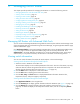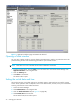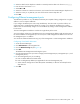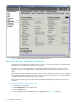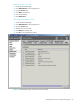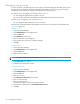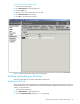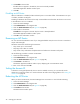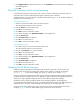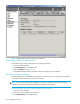HP StorageWorks Advanced Web Tools 7.4.X Administrator Guide (AA-RVHFC-TE, September 2005)
36 Managing the MP Router
Managing user accounts
Accounts are either in the admin group or the user group. Accounts belonging to the admin group can set
the password to the default for all accounts belonging to the admin group or user group; but accounts
belonging to the user group can change only the password for their own login.
For example, if you are logged in as an admin account admin1:
• You can change the password for the admin1 account.
• You can reset the passwords to the default for all other admin-level and user-level accounts.
However, if you are logged in as a user account user1:
• You can change the password only for the user1 account.
The Users tab on the Administration page displays a list of all the user accounts for the MP Router (see
Figure 14 on page 37).
Adding a user
1. Access the Switch Manager.
2. Click Administration in the navigation bar.
3. Click the Users tab.
4. Click Add User in the task bar.
5. Enter the user name in the dialog box.
6. Select whether this user has user or admin privileges.
7. Click OK.
Deleting a user
1. Access the Switch Manager.
2. Click Administration in the navigation bar.
3. Click the Users tab.
4. Select the users to delete.
NOTE: You cannot delete an account with the user names of admin or user.
5. Click Delete User in the task bar.
6. Click Yes in the confirmation window.
Changing password
1. Access the Switch Manager.
2. Click Administration in the navigation bar.
3. Click the Users tab.
4. Select your account.
5. Click Change Your Password in the task bar.
6. Enter your old password.
7. Enter the new password.
The maximum length of a password is eight characters.
8. Re-enter the new password in the Confirm New Password box.
9. Click OK.