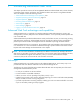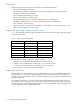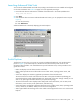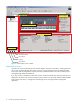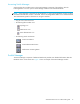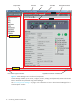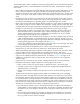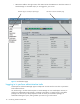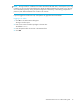HP StorageWorks Advanced Web Tools 7.4.X Administrator Guide (AA-RVHFC-TE, September 2005)
Advanced Web Tools 7.4.x administrator guide 13
Launching Advanced Web Tools
You can launch Advanced Web Tools after the Java Plug-in and web browser are installed and configured
on the client workstation. See Table 2 on page 12 for the supported Java Plug-in.
1. Launch the web browser and enter the IP address of the MP Router in the Location/Address box:
http://123.123.123.123
2. Press Enter.
3. If the MP Router does not have an Advanced Web Tools license, you are prompted to enter one (see
Figure 1).
a. Enter the license key.
b. Click Add License.
Advanced Web Tools is launched, displaying the Switch Explorer.
Figure 1 Prompt for missing Advanced Web Tools license
Switch Explorer
The first thing you see when you connect to a switch with Advanced Web Tools is the Switch Explorer
(shown in Figure 2). The Switch Explorer is divided into several areas that provide access to and
information about the fabric. You should familiarize yourself with these areas, as the procedures in this
guide refer to them:
• Fabric tree displays a list of all the switches in the fabric.
• Fabric toolbar provides access to fabric-wide services: fabric events, topology, Name Server, and
zoning.
• Switch View displays an interactive graphical representation of the selected switch.
The Switch View shows small circles that mimic the LEDs on the physical hardware (indicating port
speed and topology). Under Advanced Web Tools, these small circles never change; instead, you can
click on any port to get information about the port speed and topology.
• The Switch View button menu displays buttons that provide switch information, such as status, event
information, access to telnet, switch performance, and beaconing.
• Switch information view displays information about the switch, including name, status, operating system
version, domain ID, IP address, WWN, and current zone configuration.
• Status legend defines the meaning of the colors visible in the background of various icons in the Switch
Explorer.