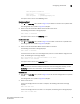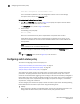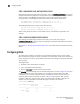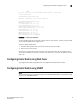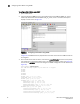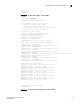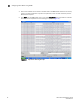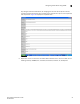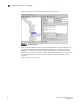Brocade Fabric Watch Administrator's Guide - Supporting Fabric OS v5.3.0 (53-1000438-01, June 2007)
50 Fabric Watch Administrator’s Guide
53-0000438-01
Configuring Fabric Watch using SNMP
3
To configure Fabric Watch using SNMP
1. Open a MIB browser.
2. Load the appropriate MIB files. First, load the Brocade common MIB file (BRCD_v5_0.mib),
followed by the Brocade software MIB file (SW_v5_3.mib). If this is successful, the system
displays a screen similar to Figure 24.
FIGURE 24 Configuring Fabric Watch using SNMP
In Figure 24, the MIB browser has populated the left side of the screen with a MIB tree that can
be navigated.
3. Start a telnet session with the switch, and enter the snmpMibCapSet command at the prompt;
this enables you to send Fabric Watch traps to an SNMP management station (see Figure 25).
Then enter the agtCfgSet command to configure the SNMP management host IP address (see
Figure 26).
swd77:admin> snmpmibcapset
The SNMP Mib/Trap Capability has been set to support
FE-MIB
SW-MIB
FA-MIB
SW-TRAP
FA-TRAP
FA-MIB (yes, y, no, n): [yes]
FICON-MIB (yes, y, no, n): [no]
HA-MIB (yes, y, no, n): [no]
SW-TRAP (yes, y, no, n): [yes] yes
swFCPortScn (yes, y, no, n): [no]
swEventTrap (yes, y, no, n): [no]
swFabricWatchTrap (yes, y, no, n): [no] yes
swTrackChangesTrap (yes, y, no, n): [no]
FA-TRAP (yes, y, no, n): [yes]
connUnitStatusChange (yes, y, no, n): [no]
connUnitEventTrap (yes, y, no, n): [no]
connUnitSensorStatusChange (yes, y, no, n): [no]
connUnitPortStatusChange (yes, y, no, n): [no]