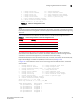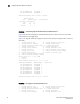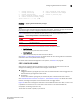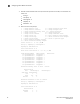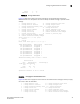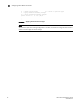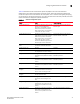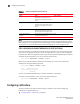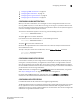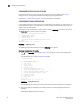Brocade Fabric Watch Administrator's Guide - Supporting Fabric OS v5.3.0 (53-1000438-01, June 2007)
44 Fabric Watch Administrator’s Guide
53-0000438-01
Configuring notifications
3
CONFIGURING PORT LOG LOCK ACTIONS
Port Log Lock freezes in time the port log dump output if an event is triggered. See “Step 3:
Configure alarms” on page 37 for details about configuring port log lock actions.
See Chapter 1, “Fabric Watch Concepts” for more details about port log lock.
CONFIGURING E-MAIL NOTIFICATIONS
In environments where it is critical that you are notified about errors quickly, you might want to use
e-mail notifications. With e-mail notifications, you can be notified of serious errors via e-mail or a
pager, so you can react quickly.
To configure e-mail notifications in a telnet session, enter the fwMailCfg command at the prompt.
The fwMailcfg menu, shown in Figure 21, appears.
1 : Show Mail Configuration Information
2 : Disable Email Alert
3 : Enable Email Alert
4 : Send Test Mail
5 : Set Recipient Mail Address for Email Alert
6 : Quit
Select an item => : (1..6) [6]
FIGURE 21 fwMailcfg menu
The following sections describe how to use the fwMailCfg menu options.
Show mail configuration information
1. Type 1 in the fwMailCfg menu (shown in Figure 21) to view the current e-mail configuration
classes.
The Config Show menu (shown in Figure 22) displays.
Config Show Menu
____________________________
1 : Environment class
2 : SFP class
3 : Port class
4 : Fabric class
5 : E-Port class
6 : F/FL Port (Optical) class
7 : Alpa Performance Monitor class
8 : End-to-End Performance Monitor class
9 : Filter Performance Monitor class
10 : Security class
11 : Resource class
12 : FRU class
13 : Quit
Select an item => : (1..13) [13]
FIGURE 22 Config Show menu
The Config Show menu lists each class for which you can provide a separate e-mail address.
2. Type the number corresponding to the class for which the e-mail configuration should be
displayed.
Fabric Watch displays information such as: