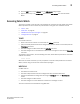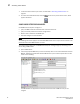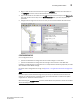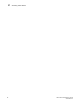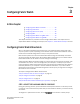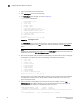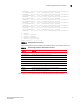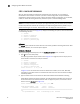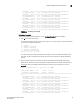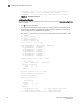Brocade Fabric Watch Administrator's Guide - Supporting Fabric OS v5.3.0 (53-1000438-01, June 2007)
34 Fabric Watch Administrator’s Guide
53-0000438-01
Configuring Fabric Watch thresholds
3
inBetween Fri Oct 21 14:21:07 2005 0 Percentage(%)/min Informative
223 eportRXPerf223 8/31 0 Percentage(%)/min enabled
inBetween Fri Oct 21 14:21:07 2005 0 Percentage(%)/min Informative
FIGURE 13 Enabling a threshold
4. Advanced configuration
To customize Fabric Watch monitoring to suit to your environment, use the advanced configuration
option as follows:
1. Type 4 at the command prompt.
The system generates output similar to Figure 14. The output you see varies based on the
class and area you select. In the Advanced Configuration menu shown here, the output is
based on the E-Port class and RXPerformance area.
See Chapter 1, “Fabric Watch Concepts” for more details about threshold and buffer values.
1 : refresh
2 : disable a threshold
3 : enable a threshold
4 : advanced configuration
5 : return to previous page
Select choice => : (1..5) [5] 4
Index ThresholdName BehaviorType BehaviorInt
216 eportRXPerf216 Triggered 1
217 eportRXPerf217 Triggered 1
218 eportRXPerf218 Triggered 1
219 eportRXPerf219 Triggered 1
220 eportRXPerf220 Triggered 1
221 eportRXPerf221 Triggered 1
222 eportRXPerf222 Triggered 1
223 eportRXPerf223 Triggered 1
Threshold boundary level is setat : Default
DefaultCustom
Unit Percentage(%) Percentage(%)
Time base minuteminute
Low 0 0
High 100 100
BufSize 0 0
Threshold alarmlevel is set at: Default
Errlog-1, SnmpTrap-2, PortLogLock-4
RapiTrap-8, EmailAlert-16
Valid alarm matrix is 31
DefaultCustom
Changed 0 0
Below 0 0
Above 0 0
InBetween 0 0
1 : change behavior type 11 : change threshold alarm level
2 : change behavior interval 12 : change changed alarm
3 : change threshold boundary level 13 : change belowalarm