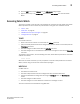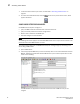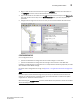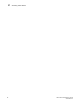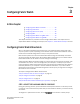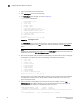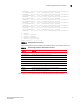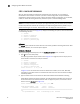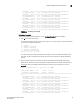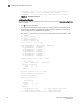Brocade Fabric Watch Administrator's Guide - Supporting Fabric OS v5.3.0 (53-1000438-01, June 2007)
32 Fabric Watch Administrator’s Guide
53-0000438-01
Configuring Fabric Watch thresholds
3
STEP 2: CONFIGURE THRESHOLDS
After you have identified and selected the appropriate class and areas, you can configure
thresholds for those classes and areas. If you want a basic configuration, accept the default
configuration settings. Unless you want to accept the basic (default) configuration, or first disable,
enable, or refresh all existing thresholds, proceed to option 4, advanced configuration.
NOTE
There are a variety of reasons. For example, you might have 10 E_Ports to monitor, but you want to
monitor only 8 of them because the remaining 2 are experiencing performance problems. If you
disable monitoring for an element, Fabric Watch does not display this information for it.
The RXPerformance area menu (Figure 11) displays the following five options, which are described
in the following sections:
1 : refresh
2 : disable a threshold
3 : enable a threshold
4 : advanced configuration
5 : return to previous page
1. Refresh
The refresh option redraws the screen with the most recently updated monitoring information. After
the screen refreshes, the same five options appear.
2. Disable a threshold
To stop monitoring a selected option, use the disable a threshold option, as follows:
1. Type 2 at the command prompt.
The system generates output similar to that in Figure 12 on page 33, but the output you see
varies based on the class and area you selected.
1 : refresh
2 : disable a threshold
3 : enable a threshold
4 : advanced configuration
5 : return to previous page
Select choice => : (1..5) [5] 2
In Figure 12, the numerical values shown in between the brackets (in this case, 216-223)
correspond to the index numbers of the elements within the area. The first element is always
selected by default.
2. Type the index number of the element for which Fabric Watch should disable monitoring.
Fabric Watch redraws the element table with the selected element disabled. The second row
of information about the selected element does not appear any more, and the status of the
element is set to disabled (see Figure 12).
Select threshold index => : (216..223) [216] 218
Index ThresholdName Port CurVal Status
LastEvent LasteventTime LastVal LastState
=============================================================================
===
216 eportRXPerf216 8/24 0 Percentage(%)/min enabled