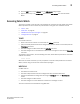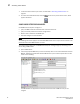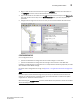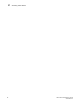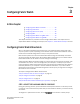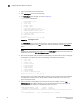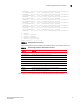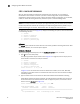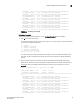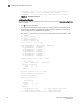Brocade Fabric Watch Administrator's Guide - Supporting Fabric OS v5.3.0 (53-1000438-01, June 2007)
30 Fabric Watch Administrator’s Guide
53-0000438-01
Configuring Fabric Watch thresholds
3
1. Log in to the switch as the administrator.
2. Type fwConfigure at the command prompt.
3. The fwConfigure menu displays, as shown in Figure 10.
swd77:admin> fwconfigure
1 : Environment class
2 : SFP class
3 : Port class
4 : Fabric class
5 : E-Port class
6 : F/FL Port (Optical) class
7 : Alpa Performance Monitor class
8 : EEPerformance Monitor class
9 : Filter PerformanceMonitorclass
10 : Security class
11 : Resource class
12 : Quit
Select a class => : (1..12) [12] 5
FIGURE 10 fwConfigure menu
The fwConfigure menu contains 12 menu items. The first 11 items correspond to the classes
available for configuration. The Quit menu item, which is the default, exits the fwConfigure
menu.
NOTE
Switches with embedded ports or copper ports, the fwConfigure menu has 13 menu items. An
additional menu item for F/FL Port (Copper) class is displayed.
4. From the list displayed, type the number corresponding to the class that you want to configure.
For example, if you type 5, the menu corresponding to the E-Port class displays.
1 : Link loss
2 : Sync loss
3 : Signal loss
4 : Protocol error
5 : Invalid words
6 : Invalid CRCS
7 : RXPerformance
8 : TXPerformance
9 : State Changes
10 : return to previous page
Select an area => : (1..10) [10] 7
For each class that you select, Fabric Watch provides a list of the areas of the class available
for configuration. The final item in the list, which is always the default, returns you to the
previous selection screen.
5. Type the number corresponding to the area that you want to configure, such as 7 for
RXPerformance. Fabric Watch displays a list of monitored elements in this area. Figure 11
shows the monitored elements in the RXPerformance area menu.
Index ThresholdName Port CurVal Status
LastEvent LasteventTime LastVal LastState
=============================================================================
===
216 eportRXPerf216 8/24 0 Percentage(%)/min enabled