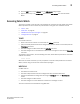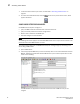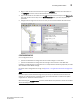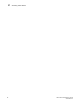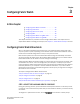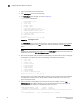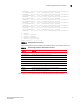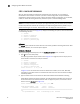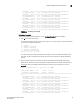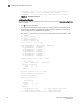Brocade Fabric Watch Administrator's Guide - Supporting Fabric OS v5.3.0 (53-1000438-01, June 2007)
Fabric Watch Administrator’s Guide 29
53-0000438-01
Chapter
3
Configuring Fabric Watch
In this chapter
• Configuring Fabric Watch thresholds . . . . . . . . . . . . 29
• Configuring notifications . . . . . . . . . . . . . . . . . . . . . . 42
• Configuring switch status policy . . . . . . . . . . . . . . . . 46
• Configuring FRUs . . . . . . . . . . . . . . . . . . . . . . . . . . . . 48
• Configuring Fabric Watch using Web Tools . . . . . . . . 49
• Configuring Fabric Watch using SNMP . . . . . . . . . . . 49
This chapter describes the procedures used to configure Fabric Watch. This chapter does not
explain Fabric Watch terminology and concepts; see Chapter 1, “Fabric Watch Concepts” for these.
Configuring Fabric Watch thresholds
After it is activated, Fabric Watch automatically uses a set of default factory settings that might
vary from system to system, depending on the software version and the switch hardware. You can
create custom threshold configurations to suit your unique environment.
Both the factory default and user-customized Fabric Watch settings are individually maintained.
You cannot change the default values. During Fabric Watch configuration, you can select whether
Fabric Watch should use the default or custom settings for monitoring.
Configuring Fabric Watch thresholds enables you to define your own unique event conditions (such
as threshold traits, alarms, and e-mail configuration). For example, it is unlikely that you would
need to change the default values for Environment class because the hardware has been tested so
extensively. However, if you anticipate a need for additional notifications, or you need to better
gauge performance because of noticeable congestion on certain ports, you might want to configure
the values for some thresholds.
The steps to configure Fabric Watch Thresholds are:
“Step 1: Select the class and area to configure” on page 29
“Step 2: Configure thresholds” on page 32
“Step 3: Configure alarms” on page 37
“Step 4: Disable and enable thresholds by port (optional)” on page 42
STEP 1: SELECT THE CLASS AND AREA TO CONFIGURE
During your planning activities, you should determine exactly what elements or monitors you want
to configure, and in which class they reside. After you have made this decision, you need to identify
the classes.
To navigate to a specific class and area, use the fwConfigure command from a telnet prompt: