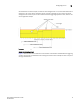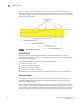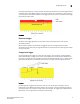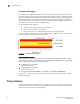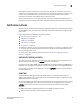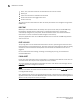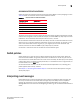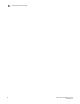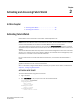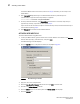Brocade Fabric Watch Administrator's Guide - Supporting Fabric OS v5.3.0 (53-1000438-01, June 2007)
24 Fabric Watch Administrator’s Guide
53-0000438-01
Activating Fabric Watch
2
If the Fabric Watch license is not listed, continue to step 3; otherwise, you are ready to use
Fabric Watch.
3. Type licenseAdd “key”, where key is the Fabric Watch license key. License keys are
case-sensitive, so type the license key exactly as it appears.
switch:admin> licenseadd "R9cQ9RcbddUAdRAX"
4. To verify successful activation, type licenseShow. If the license is not listed, verify that you
typed the key correctly; if you did not, then repeat step 3.
If you still do not see the license, verify that the entered key is valid, and that the license key is
correct before repeating step 3.
5. Type fwClassinit to initialize the Fabric Watch classes.
ACTIVATING WITH WEB TOOLS
To activate Fabric Watch using Web Tools:
1. Launch your Web browser, type the switch name or the IP address of the switch in the Address
field (for example, http://111.222.33.1), and press Enter.
The Web Tools log in window displays.
2. Click the Options button to expand the window, as displayed in Figure 9.
FIGURE 9 Web Tools log in window
3. Type your user name and password.
4. Click the User Specified Domain radio button and type 255 in the text field.
5. Click OK. The Switch Explorer launches.
6. Click the Admin button on the switch panel. The Switch Admin view displays.
7. Click the License tab.