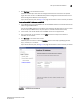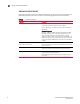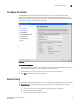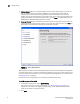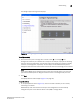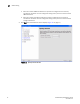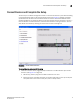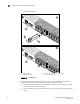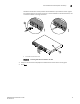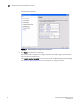Brocade EZSwitchSetup Administrator's Guide - Supporting Fabric OS v5.3.0 and Brocade 200E, 3250, 4100, 4900, 5000 (53-1000441-01, June 2007)
EZSwitchSetup Administrator’s Guide 15
53-1000441-01
Select Zoning
2
The Configure Typical Zoning screen displays.
FIGURE 12 Configure Typical Zoning Screen
To configure zoning
1. Click the onscreen ports to change them to either a Host (H) or a Storage (S) Port.
Configure the switch for your intended use of the ports. For example, if you plan on attaching
two hosts and six storage devices, click the port where these devices are attached to specify
the hosts and storage ports respectively. You can always relaunch EZSwitchSetup later to
change this information.You need to select at least one host and one storage port to continue.
NOTE
Some devices HBAs can be configured as both a host and a storage device. If you have this
type of device, EZSetup will not recognize the device unless it is configured only as a host.
2. Click Next.
The Specify Devices screen displays (Figure 13 on page 16).
To specify devices
1. On the Specify Devices screen (Figure 13), enter the number of devices you are currently
connecting to the switch.
EZSwitchSetup uses these values to create your zone configuration and automatically
configures the ports on the switch for either a host (HBA) or storage device.