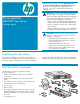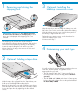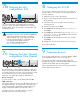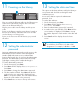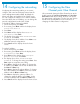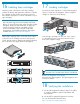HP StorageWorks MSL2024 Tape Library getting started guide (AH559-96001, March 2007)
Optional: Installing the
tabletop conversion cover
Skip this step if you are mounting the Library in a rack.
Place the cover on the work surface behind the Library.
Slide the Library into the cover until the front panel of
the Library is aligned with the cover.
Tighten the two captive screws on the front bezel to
secure the Library in the cover.
Continue with Step 7.
3
Optional: Adding a tape drive
With the tape drive upgrade kits, the Tape Library can
hold up two half-height Ultrium tape drives.
Remove the drive bay cover with a Phillips screw driver.
Slide the tape drive into the bay until it is firmly seated.
Secure the tape drive by tightening the blue thumb
screws.
2
The shipping lock prevents the robotic transport
mechanism from moving during shipment, and must be
removed and stored before powering on the Library.
Locate the tape holding the lock at the top of the
Library. Remove the tape, then remove the lock and
store it as shown.
Removing and storing the
shipping lock
1
Determining your rack type
You will need a #2 and #3 Phillips screwdriver, the two
rack rails, and the packet of eight M6 screws
appropriate for your rack.
• The HP System/E rack has 7.1 mm round holes in
the rack column. Choose the bag labeled HP Rack
System/E.
• The HP 5000 and 10000 racks have 9.5 mm square
holes in the rack column. Choose the packet labeled
HP Rack 5000, 10000.
4
IMPORTANT! Shipping Lock: The shipping lock must
be removed for the robotics to work properly. A robot
move error is displayed if the shipping lock is not
removed.