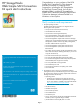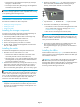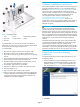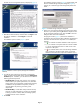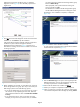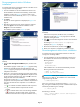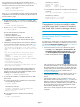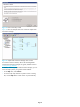HP StorageWorks 8Gb Simple SAN Connection Kit quick start instructions (5697-0082, August 2009)
Page 6
Non-management station Windows
installation
To install the required non-management software on all other servers
running Windows with QLogic HBAs:
1. Insert the installation CD into the CD-ROM drive of the server.
The HP Installation Wizard starts automatically, and the initial
installation window (see Figure 3 on page 3) opens. (If the
installer does not start automatically, run Setup.exe from the
installation CD.)
2. Click Next.
The end user license agreement is displayed (see Figure 4 on
page 4).
3. Read the text of the HP end user license agreement, and then
either click Agree to start the software installation or click
Disagree to cancel the installation.
The installation options window (Figure 12) opens.
Figure 12 Installation wizard: options (Non-management Installation
selected)
4. Select the Non-management Installation option, and then click
Install.
The installation progress window (see Figure 13) appears briefly,
and then the Available Storage Subsystem dialog box (see
Figure 6 on page 4) prompts you to select the type of HP storage
subsystem for this station.
5. Select one or more storage subsystem types (EVA and/or MSA)
that exist in your SAN by choosing Yes from the drop-down menu
for the appropriate subsystem types. Then click OK to close this
dialog box and continue the installation.
The progress window (see Figure 13) monitors the installation. A
progress bar shows the percent of the installation completed and
icons show the status of each component as it is installed; for
example:
• A icon indicates successful installation of the component.
• A icon indicates that the component has not been
installed.
• A icon indicates that an error occurred during installation
of this component. (The final wizard window will provide
additional information about component installation errors.)
Figure 13 Installation wizard: progress indicator (Non-management
Installation)
When the first component, the HP FC driver, is installed, a
diagnostic window (see Figure 8 on page 5) shows the HBA
properties and targets found.
6. Click OK to close the SAN diagnostics window and continue the
installation.
The message Your installation is complete is
displayed (see Figure 10 on page 5).
7. Remove the HP software CD, and then click Reboot.
8. Restart your computer to complete the installation process.
Non-management station Linux installation
To install the required non-management software on all servers
running Linux with QLogic HBAs:
1. Insert the installation CD into the CD-ROM drive of the server.
The installation CD should mount automatically in one of the
following locations:
/media/cdrom/
/mnt/cdrom/
/media/cdrecorder/
If the installation CD is not mounted automatically, issue the
following commands to mount the CD:
# mkdir -p /mnt/cdrom
# mount /dev/cdrom /mnt/cdrom
IMPORTANT: Under specific distributions, such as Red Hat
Enterprise Linux 5 (RHEL 5), the installation CD is auto-mounted
using the following CD label:
# /media/HpInstallx.x/
If this occurs, the CD may get mounted with the no execution
flag, causing the installation script to fail. Installation failure may be
indicated by the following error message:
# ./install_smb.sh
The following is returned:
bash: ./install_smb.sh: /bin/sh: bad interpreter:
Permission denied