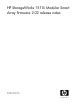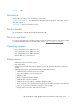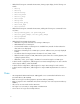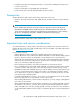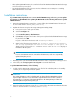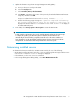HP StorageWorks 1510i Modular Smart Array firmware 2.02 release notes (431339-002, March 2009)
3. Update the firmware using the HP Storage Management Utility (SMU) :
a. Point your browser to and open the SMU.
b. Select the Configure tab.
c. Select Controller (Active) > Flash Firmware.
d. Click Browse, navigate to the location of the previously downloaded MSA1510i firmware
image file, and then select OK.
Progress is indicated in the browser with "Flashing Firmware ........"
e. Wait for the following popup message The operation completed successfully.
The Storage system must be reset for the changes to take place." to
display in the browser and for 313 FIRMWARE FLASH DONE ON BOX <n> to display on
the MSA1510i LCD panel.
4. In the SMU, select Storage System > Reset System to restart the MSA1510i.
IMPORTANT:
In dual controller configurations, the second controller MUST be updated to the same image
to complete the update cycle. When the system is restarted, the new firmware will
automatically be cloned from the just-updated controller over to the other controller. For
more information, see the "Redundant-controller firmware cloning" instructions in the
HP
StorageWorks 1510i Modular Smart Array maintenance and service guide
.
Determining installed version
To determine the firmware installed on an MSA1510i controller, do one of the following:
• On the MSA controller LCD panel, press the ^ v keys to scroll through the messages until the ARRAY
CONTROLLER FIRMWARE <version> message is displayed.
• In the MSA-CLI, use the SHOW VERSION command.
• In the Storage Management Utility (SMU) , select View MSA1510i Controller.
HP StorageWorks 1510i Modular Smart Array firmware 2.02 release notes 7