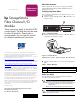HP StorageWorks Fibre Channel I/O Module Replacement Instructions (April 2004)
Caution: Parts can be damaged by electrostatic discharge. Use
proper anti-static protection. Refer to the documentation that
shipped with your system for additional information.
Caution: It is important to follow these instructions when replacing
components in the MSA. If the procedure is done improperly, it is
possible to lose data or damage equipment.
Note: Before replacing the Fibre Channel I/O module it is important to stop
all system access (e.g. application, system I/O or RAW device file path/s) to
the device.
Step 1: Removing the SFP transceiver
WARNING: To reduce the risk of injury from laser radiation or
damage to the equipment, observe the following precautions:
■ Do not open any panels, operate controls, make adjustments,
or perform procedures to a laser device other than those
specified herein.
■ Do not stare into the laser beam when panels are open.
1. Press the release clip on the bottom of the cable connector 1 to
remove the Fibre Channel cable.
2. Pull the transceiver out of the device by pulling up and out on the
plastic tab 2.
Figure 3: Removing the SFP
Caution: Touching the end of a fibre cable damages the cable.
Whenever a fibre cable is not connected, replace the protective
covers on the ends of the cables.
Step 2: Removing the I/O module
To remove the I/O module( see Figure 4):
1. Slide the port-colored release latch 1 to the right.
2. Slide the I/O module 2 straight out.
Figure 4: Removing the I/O module
Step 3: Installing the I/O module
To install the new I/O module:
1. Slide the module straight in.
Note: The release latch should automatically close.
2. Make sure the release latch has closed and is secure.
Figure 5: Installing the I/O module
Step 4: Installing the SFP
Insert the SFP transceiver into the new I/O module and replace the
Fibre Channel cable.
Caution: To reduce the risk of damage to the equipment, do not
use excessive force when inserting the transceiver.
Installation is complete.
Verifying the replacement
After replacing the failed I/O module:
■ Check the controller fault LED (Figure 1, 1) to be sure that the
LED is off. Unread error log messages may cause the LED to
remain lit. Be sure all error messages that have been responded to
are deleted.
■ Check the Global Status indicator (Figure 2, 1) to be sure that it is
on, and not flashing amber.
■ No new error messages should be displayed on the LCD.
Returning the failed component
Please follow the return instructions provided in the new component
package.
Additional information
For additional information, refer to the MSA technical documents web
site at
http://www.hp.com/go/msa1000
.
2
15094
1
2
1
15072
15073