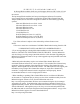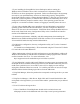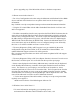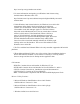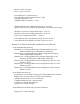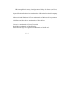HP StorageWorks Modular Smart Array 1000 Support Software CD Content List and Notes
* If your installing the StorageWorks Secure Path option and are running in a
Windows 2000 or Windows Server 2003 environment it is important to follow
EVERY server reboot prompt that is presented. Failure to acknowledge a reboot prompt
can result in your path redundancy software not functioning properly. StorageWorks
Secure Path software requires 2 reboots during installation: 1) after file copy from source
media and 2) Following reboot #1 Windows PnP will attach the redundancy driver to all
configured LUNS then prompt for another reboot. If the operating system does not
prompt for a second reboot within 5 minutes of logging in, manually reboot the server.
* If your using redundant MSA array controllers and your MSA1000 is used with an
operating system other than Microsoft Windows, you must configure the MSA1000
firmware for the correct host environment. Information about setting the MSA1000 host
mode can be found in the Array Configuration Utility or the Command Line Interface
sections of the MSA1000 user guide.
* To obtain best performance, reliability, and cable management when attaching the
MSA1000 to an additional StorageWorks SCSI disk enclosure, HP recommends using the
3ft external SCSI cables that ship with the MSA1000 kit.
* For MSA drive configuration, the array configuration utility (ACU) or the Command
Line Interface
CLI should be used independently. HP recommends using the UI based ACU OR the
CLI--not both on the same MSA1000
* When implementing a boot from SAN configuration on your MSA1000 in a Microsoft
Windows environment, hp and Microsoft recommend creating a pagefile that is located
on disks internal to the server. For more information, visit:
http://support.microsoft.com/default.aspx?scid=kb;en-us;305547
* If your MSA1000 is used in a Microsoft Windows operating system envrionment with
Securepath Software installed, deleting logical drives from the MSA1000 using the ACU
could cause a path fail-over to occur and/or cause ACU to display an error message
saying that a hardware failure has occured. To avoid the path fail-over issue, these steps
should be followed when deleting logical drives from the MSA1000:
1. Using Disk Manager, delete the partition that corresponds to the logical drive you want
to delete
2. Using Device Manager-->Disk Drives, Right Click and Un-install the disk drive that
corresponds to the logical drive you want to delete and the partition that you just deleted
in step 1
3. Use ACU to delete the logical drive
* Users of SanWorks Virtual Replicator should visit the technical notes and
whitepapers section on the MSA1000 web site at http://www.hp.com/go/msa1000