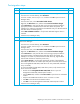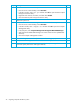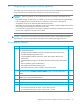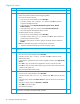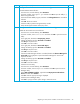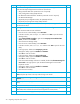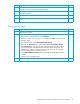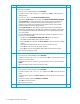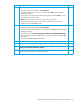HP StorageWorks 1000/1500 Modular Smart Array application note: Migrating to active/active controllers in Windows environments (400678-002, October 2006)
Table Of Contents
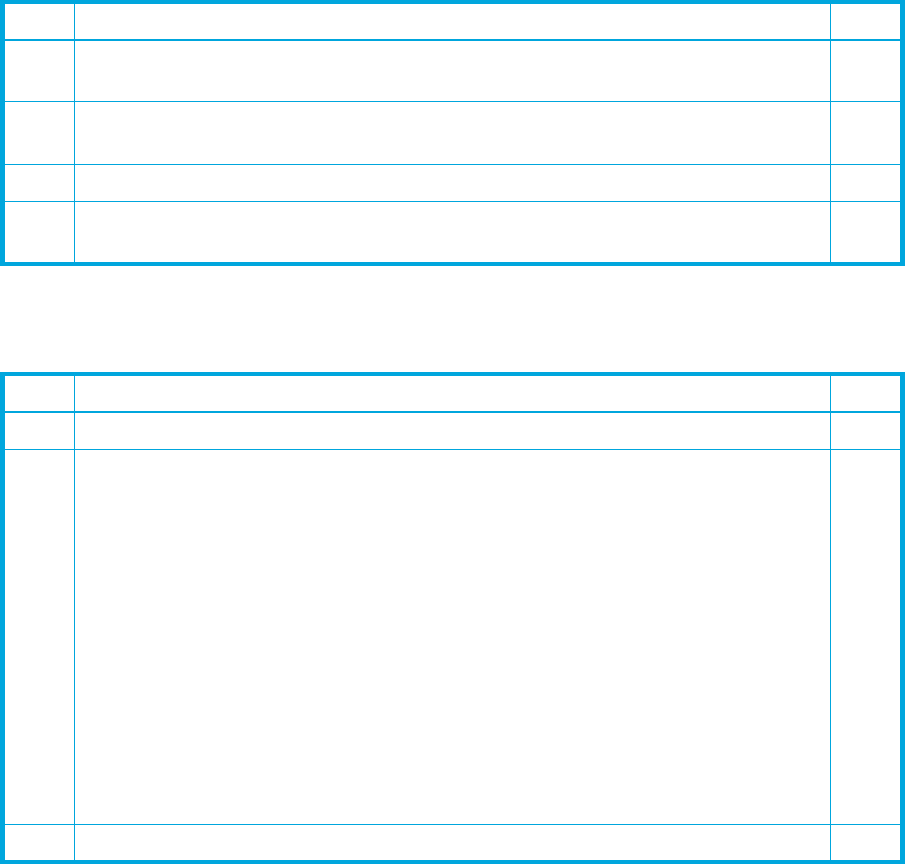
Migrating to active/active controllers in Windows environments 31
Post-migration steps
18
From the back of the server node, disconnect the Fibre Channel cable from the HBA
card that is connected to the passive MSA controller.
F
19
Notify all system units connected to the MSA disk array that the disk array will
temporarily be offline.
F
20
Restart the disk array.
F
21
Notify all system units connected to the MSA disk array that the disk array is back
online.
F
Step Description (continued) Check
Step Description Check
1
Restart the server node.
F
2
Verify that device drivers are installed correctly within Device Manage:
• From the server console desktop, select Start>Run.
• In the Run window, enter devmgmt.msc and then click OK to open the Device
Manager Utility.
• From the main menu, select View>Show hidden devices.
• Right-click the Disk Drives icon, and then select Scan for hardware changes.
• Select Disk Drives to verify that all disks are functioning properly and that the
appropriate number of HP MSA Volume SCSI disk devices are present. (For
example, if four LUNs are presented from the MSA disk array, four HP MSA
Volume SCSI disk devices should be present.)
• Select SCSI and RAID controllers and verify that the Multi-Path Support device is
installed.
• Close the Device Manager Utility.
F
3
From the back of the system unit, reconnect the Fibre Channel cable to the HBA card.
F