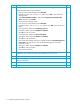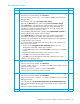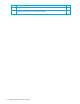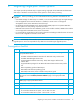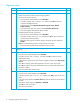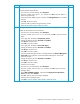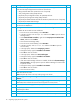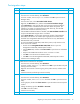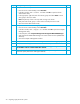HP StorageWorks 1000/1500 Modular Smart Array application note: Migrating to active/active controllers in Windows environments (400678-002, October 2006)
Table Of Contents
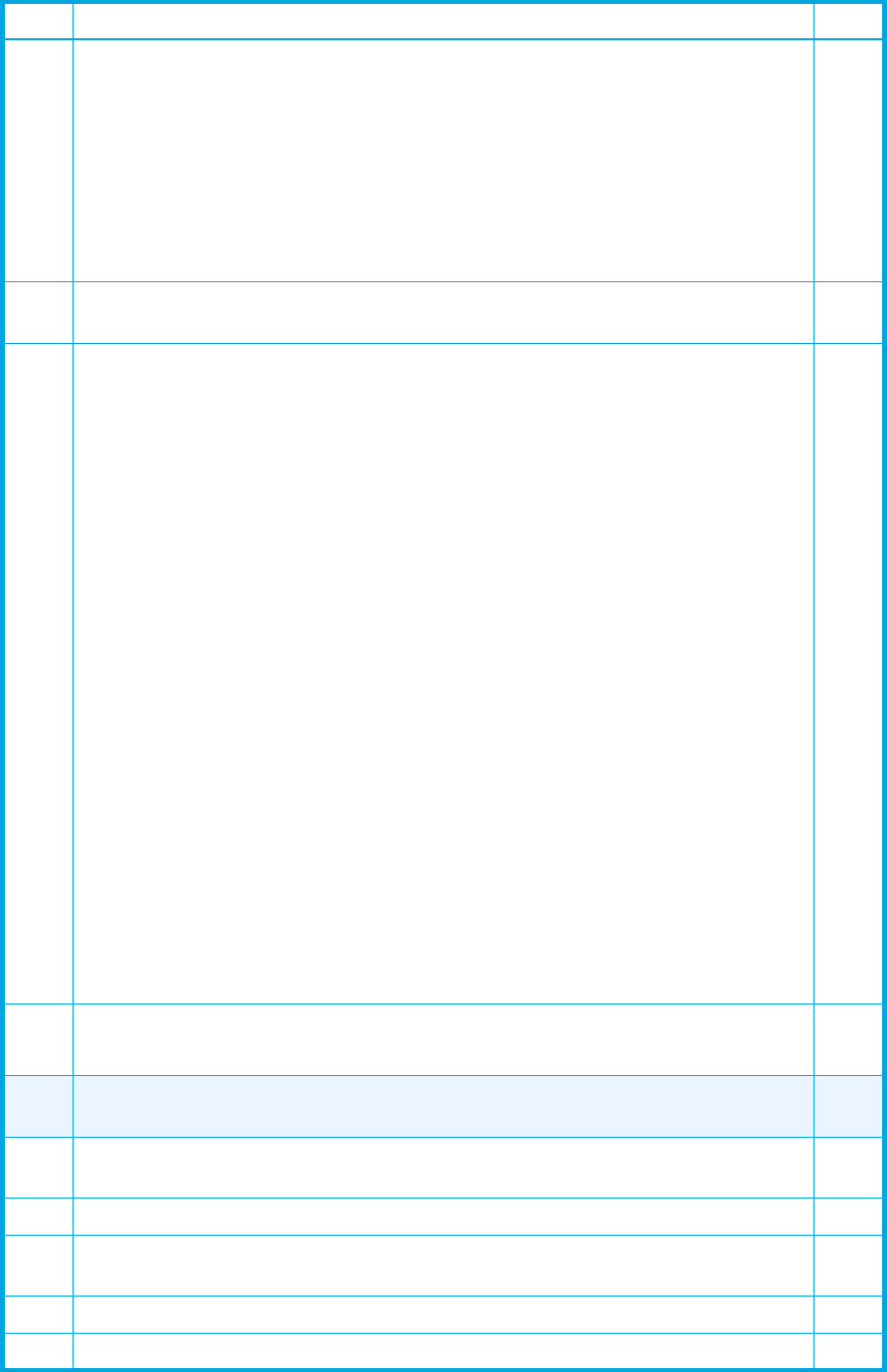
18 Migrating single-path cluster systems
8
Insert the HP StorageWorks Modular Smart Array 1000/1500 Support Software CD
and install the required applications and drivers from the CD:
• Qlogic/Emulex HBA driver (restart the server if required)
• Array Configuration Utility (ACU) software
• (Optional) Array Configuration Utility CLI (ACUCLI) software
• (Optional) Array Diagnostics Utility (ADU) software
• (Optional) HP MPIO Full-Featured DSM for Windows (restart the server if required)
• (Optional) HP MPIO DSM Manager
F
9
Remove the HP StorageWorks Modular Smart Array 1000/1500 Support Software
CD from the CD-ROM drive.
F
10
(For systems with HP Secure Path MPIO software only)
• Enable HP Secure Path services and drivers:
• From the server console desktop, select Start>Run.
• In the Run window, enter devmgmt.msc and then click OK to open the Device
Manager Utility.
•Select SCSI and RAID controllers, right-click the Compaq Secure Path Disk Bus
device, and then select Enable.
•Close the Device Manager Utility.
• From the server console desktop, select Start>Run.
• In the Run window, enter services.msc and then click OK to open the
Services Utility.
• In the right pane, double-click Compaq HS_ Service.
• Change the Startup type from Disabled to Automatic.
•Click OK to close the window.
• In the right pane, double-click Secure Path Agent.
• Change the Startup type from Disabled to Automatic.
•Click OK to close the window.
• If HP Secure Path Manager software is installed, double-click Element Manager
for Secure Path in the right pane to open the Element Manager for Secure Path
Properties window.
• Change the Startup type from Disabled to Automatic.
•Click OK to close the window.
•Close the Services Utility.
F
11
Shut down the server node.
Note: Skip this step if this is the only node running in the cluster.
F
12
Go to migration step 1 to migrate all other server nodes within the
cluster.
F
13
Using the MSA1000/1500 firmware updating guide, upgrade the HP StorageWorks
MSA1000/1500 controller firmware from active/passive to active/active.
F
14
When the MSA firmware upgrade is complete, shut down the server node.
F
15
Notify all system units connected to the MSA disk array that the disk array will
temporarily be offline.
F
17 Restart the disk array.
F
18 Notify all system units connected to the MSA disk array that the array is back online.
F
Step Description (continued) Check