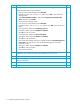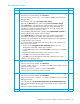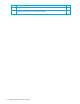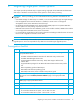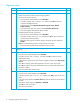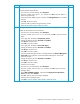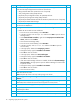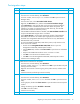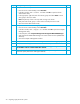HP StorageWorks 1000/1500 Modular Smart Array application note: Migrating to active/active controllers in Windows environments (400678-002, October 2006)
Table Of Contents
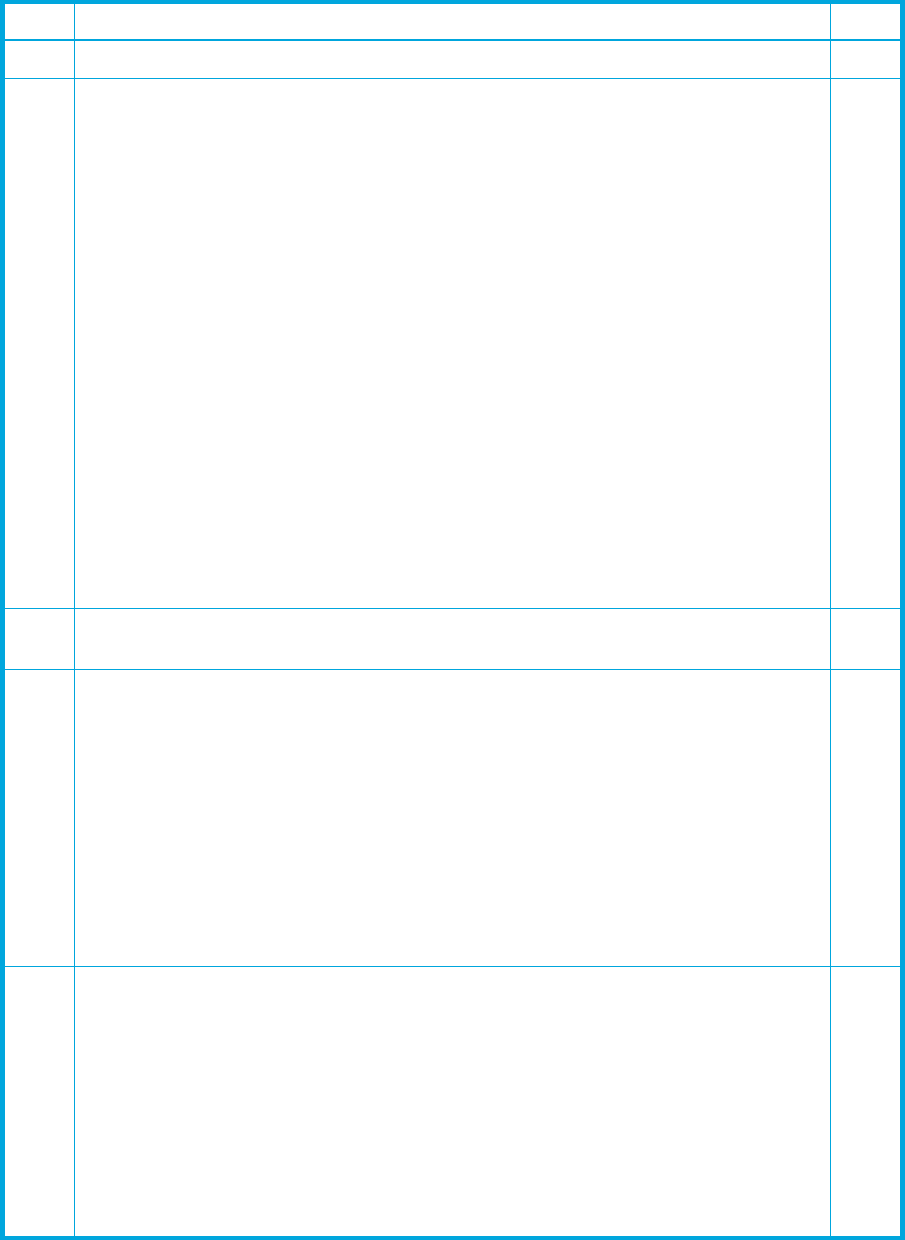
16 Migrating single-path cluster systems
Migration steps
Step Description Check
1
Move all cluster groups to one server node other than the node being migrated.
F
2
Isolate the system unit from the network:
• Notify users that the system is temporarily going offline.
• Disconnect all network sessions:
• From the server console desktop, select Start>Run.
• In the Run window, enter compmgmt.msc and then click OK to open the
Computer Management Utility.
• In the left pane, click Computer Management>System Tools> Shared
Folders>Sessions.
• In the right pane, right-click, and then select Disconnect All Sessions.
• Close the Computer Management Utility window.
• Disable all public network connections:
• From the server console desktop, select Start>Run.
• In the Run window, enter ncpa.cpl and then click OK to open the Network
(and Dial-up) Connections Utility.
• Right-click each network connection going to the public network and select
Disable.
Note: Do not disable any private or mixed network connections.
• Close the Network (and Dial-up) Connections Utility window.
F
3
Temporarily disable any applications on the system that have heavy I/O on the MSA
disk array.
F
4
Stop the cluster service:
• From the server console desktop, select Start>Run.
• In the Run window, enter cluadmin. and then click OK to open the Cluster
Administrator Utility.
• In the left pane, right-click the server node to upgrade, and then select Stop Cluster
Service.
• Click Yes to stop any cluster-aware application services on the server node.
• Click OK to close the any cluster administrator pop-up window that confirms that
the cluster is offline.
• Close the Cluster Administrator Utility.
F
5
Disable the cluster service:
• From the server console desktop, select Start>Run.
• In the Run window, enter services.msc and then click OK to open the Services
Utility.
• In the right pane, double-click Cluster Service to open the Cluster Service Properties
window.
• Change the Startup type from Automatic to Disabled.
• Click OK to close the window.
• Close the Services Utility.
F