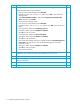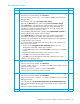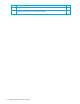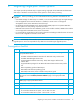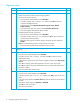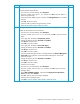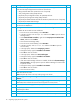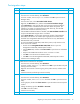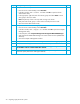HP StorageWorks 1000/1500 Modular Smart Array application note: Migrating to active/active controllers in Windows environments (400678-002, October 2006)
Table Of Contents
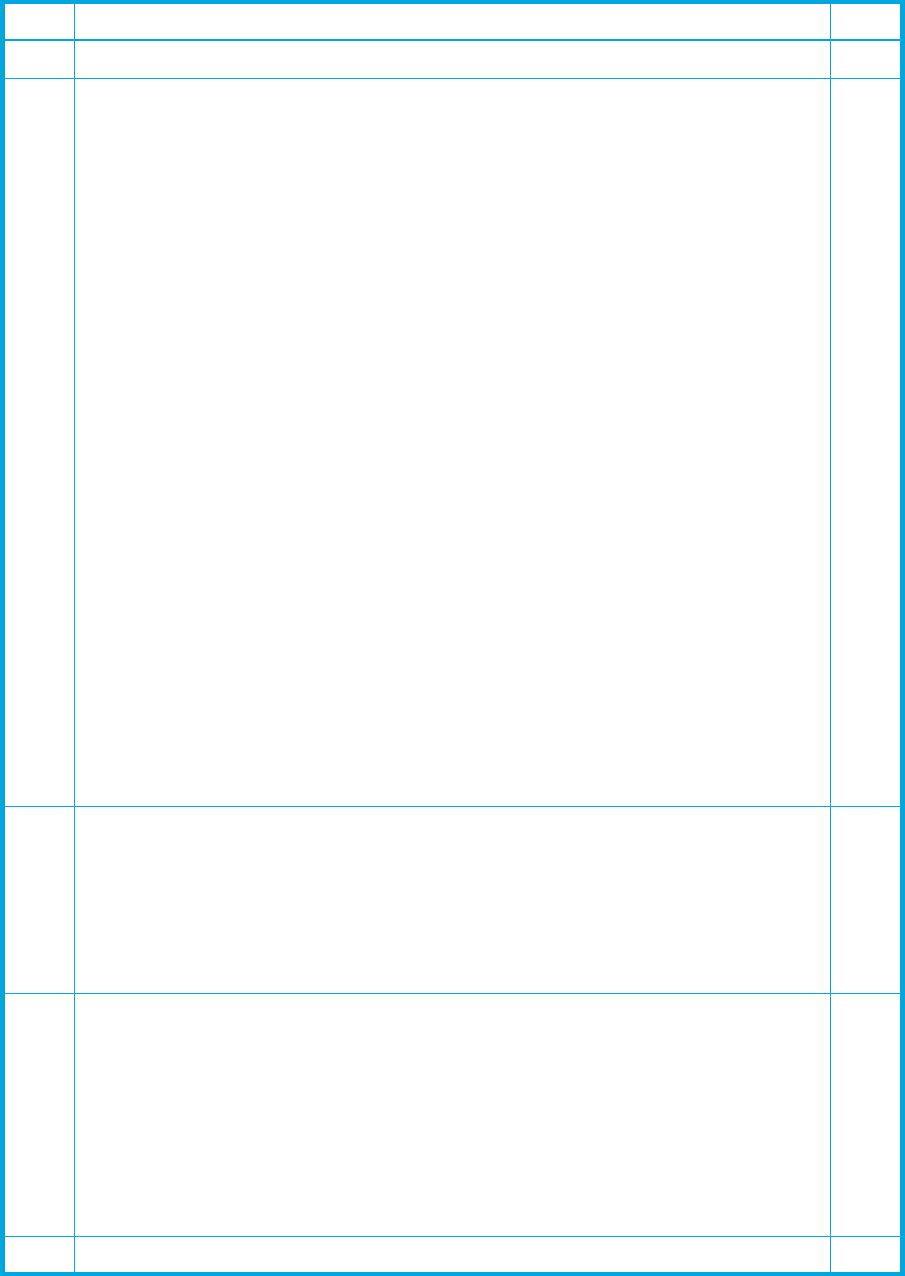
Migrating to active/active controllers in Windows environments 13
Post-migration steps
Step Description Check
1
Restart the server node.
F
2
Verify that device drivers are installed correctly within Device Manager:
• From the server console desktop, select Start>Run.
• In the Run window, enter devmgmt.msc and then click OK to open the Device
Manager Utility.
• From the main menu, select View>Show hidden devices.
• Right-click the Disk Drives icon, and then select Scan for hardware changes.
• Select Disk Drives to verify that all disks are functioning properly and that the
appropriate number of HP MSA Volume SCSI disk devices are present. (For
example, if four LUNs are presented from the MSA disk array, four HP MSA
Volume SCSI disk devices should be present.)
• If the HP MPIO Full-Featured DSM is installed, select SCSI and RAID controllers to
verify that the Multi-Path Support device is installed.
• Select System Devices to verify that the appropriate number of StorageWorks
MSA1000/1500 devices are installed. (For single-path environments, there
should be only one StorageWorks MSA1000/1500 device for every MSA1000
or MSA 1500 disk array connected.
• For each StorageWorks MSA1000/1500 device present, verify that the correct
driver versions are installed:
•Double-click the StorageWorks MSA 1000/1500 device to open the
StorageWorks MSA1000/1500 Properties window.
•Click the Driver tab, and then click Driver Details to open the Driver File Details
window.
• Verify that the CPQFCAC.SYS driver version is 5.30.0.x or later.
•Click OK to close the Driver File Details window.
•Click OK to close the StorageWorks MSA1000/1500 Properties window.
• Close the Device Manager Utility.
F
3
Enable network connections on the system:
• From the server console desktop, select Start>Run.
• In the Run window, enter ncpa.cpl and then click OK to open the Network (and
Dial-up) Connections Utility.
• Right-click each network connection, and then select Enable.
• Close the Network (and Dial-up) Connections Utility.
F
4
Verify that the HP MPIO DSM Manager (if installed) can access the MSA disk array:
• From the server console desktop, select Start>Run.
• In the Run window, enter compmgmt.msc and then click OK to open the Computer
Management Utility.
• In the left pane, click Computer Management>Storage>HP MPIO DSM Manager.
• Verify that the HP MPIO DSM Manager can locate and access the updated MSA
disk array.
• Close the Computer Management window.
F
5
Re-enable all applications and verify that they are functioning properly.
F