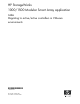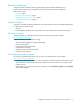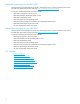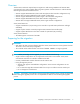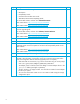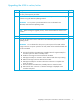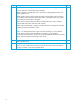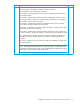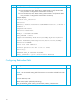HP StorageWorks 1000/1500 Modular Smart Array application note: Migrating to active/active controllers in VMware environments (439176-001, November 2006)
8
5
Verify that the firmware upgrade completed successfully and the storage is visible.
From the MSA CLI, enter the following commands:
show version—Displays MSA version information including MSA firmware and
MSA hardware build.
show disks—Displays physical disk information including disk number, enclosure
box and bay number, enclosure bus number and ID, physical disk size, and Logical
Units (LUNs) to which the disk is assigned.
show units—Displays LUN information including LUN name, status, included
physical disks and spares, RAID level and capacity.
show this_controller—Displays controller information including serial number,
hardware build, and redundancy mode.
NOTE: The displayed information shows the MSA operating in a non-redundant
mode. This is normal because the additional controller is not yet installed.
For detailed information about the CLI, see the HP StorageWorks Modular Smart Array
1000/1500 cs Command Line Interface User Guide.
F
6
Reboot all ESX servers.
F
7
Verify that the storage and LUNs are visible through the MUI or VC:
Power on various VMs and ensure they are able to retrieve their SAN boot LUNs (if
booting over SAN) or their asssigned data LUNs.
F
Step Description (continued) Check