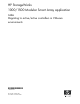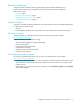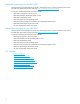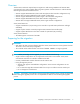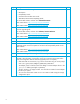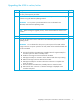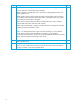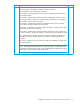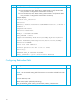HP StorageWorks 1000/1500 Modular Smart Array application note: Migrating to active/active controllers in VMware environments (439176-001, November 2006)
Migrating to active/active controllers in VMware environments 7
Upgrading the MSA to active/active
Step Description Check
1
Notify all system administrators with systems connected to the MSA SAN fabric that the
disk array will temporarily be offline.
F
2
Download the new firmware to the MSA controller and any attached MSA20 storage
enclosures using the MSA-CLI updating method.
IMPORTANT: Do not power cycle the MSA at this time as indicated in the
MSA1000/1500 Firmware Updating Guide.
NOTE: Before starting the upgrade process, ensure that the MSA has a fiber link to
the fabric.
F
3
Shutdown all production servers attached to the MSA SAN fabric.
F
4
Power off the MSA at this time as indicated in the MSA1000/MSA1500 Firmware
Updating Guide:
IMPORTANT: Do not deviate from this power cycle sequence. If the MSA and the
storage enclosures are power cycled out of order, LUNs will be marked as failed and
must be re-enabled.
a. Press and hold down the MSA Power/Standby button for approximately five
seconds to place the MSA in Standby mode.
b. Shutdown all storage enclosures attached to the MSA.
c. Wait approximately two minutes to ensure that the hard drives stop rotating.
d. Reboot all storage enclosures attached to the MSA.
e. Wait approximately four minutes to allow the enclosures to complete their
power on routine.
f. Press and release the MSA Power/Standby button to restart the MSA.
g. Wait until the MSA STARTUP COMPLETE message is displayed on the
controller LCD panel.
F