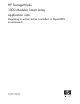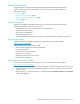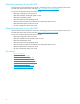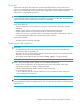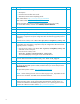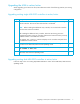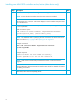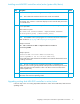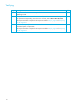HP StorageWorks 1000 Modular Smart Array application note: Migrating to active/active controllers in OpenVMS environments (434885-001, October 2006)
8
Installing new MSA1500 controllers active/active (data device only)
Step Description Check
1
Install both MSA array controllers using instructions shipped with the controllers.
NOTE: Ensure that both controllers have the same cache size installed.
The message, MSA STARTUP COMPLETE displays on each controller LCD panel when
the controllers boot.
F
2
At the MSA CLI, add connections as required for server HBAs, ensuring that the profile
is set to OpenVMS.
Add connections syntax:
add connection <ConnectionName> <wwpn=xxxxxxxx-xxxxxxxx>
[profile=profile_name] [offset=offset_value]
NOTE: The WWPNs used in specifying the new connections are those of the server
HBAs recorded in step 6, page 6 of ”Preparing for the migration”.
Example command:
CLI> add connection MSA-1 wwpn=12345678-12345678
profile=OpenVMS
Example response:
Connection MSA-1 has been added successfully.
Profile OpenVMS is set for the new connection.
NOTE: LUNs can be created and presented either before or after the firmware
upgrade.
See the MSA1000/1500 Command Line Interface User Guide for detailed information
on adding connections.
F
3
Follow the steps in the “For existing OpenVMS installations” section of the
MSA1000/1500 Firmware Updating Guide.
F