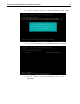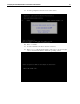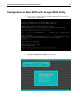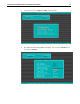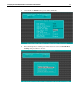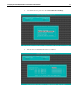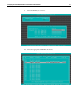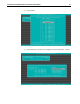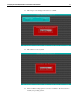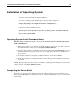Configuring the HP StorageWorks Modular Smart Array 1000 and 1500cs for External Boot with Microsoft Windows - New Installations - Technical Note (October 2006)
Configuring the MSA1000/MSA1500cs for External Boot with Windows 28
Installation of Operating System
1) On reboot insert OS CD and begin installation
2) As the operating system install begins a message will be displayed
Setup is inspecting your computers hardware configuration….
followed by a blue installation screen.
You must press F6 at this time to allow the operating system to install the additional
driver required for the HBA.
Operating System Install Procedure Notes:
Windows 2000 and 2003 will display a message: Press F6 if you need to install a third party
SCSI or RAID driver.
1. When setup prompts you to Specify an Additional Device because it can’t find a driver for
the hardware that you have, choose S=Specify Additional Device.
2. Insert the driver diskette or USB drive (that was specified in the Considerations section of
this Technical Note) and press enter. Choose: the appropriate driver for your HBA. and
press <enter>
3. You will be returned to the Specify Additional Device screen. Press <enter>
4. Setup will continue to load additional drivers. From this point the installation will resume
as normal.
NOTE: When prompted for the location to install the operating system ensure that you select the
volume created on the MSA1000/MSA1500cs.
Completing the Server Build
Follow the on screen prompts during the OS install. When instructed, remove all media from
floppy and CD ROM drives, and perform a reboot. Continue building the server for your specific
environment.