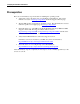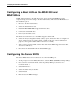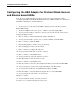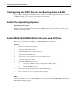Configuring the HP StorageWorks Modular Smart Array 1000 and 1500cs for External Boot with HP Proliant Blade Servers Technical Note (October 2006)
Configuring the MSA1000 for External Boot 4
Configuring a Boot LUN on the MSA1000 and
MSA1500cs
NOTE: When referring to the CD drive below, please use the CD ROM drive in the
computer being used for browsing to the iLO web interface. This is the CD ROM drive for
the virtual CD option.
1. Browse to the iLO web interface.
2. Select the Virtual Devices tab.
3. Install the MSA1000/1500cs Support CD in the drive.
4. Connect the virtual CD drive.
5. Power cycle the blade server.
The blade server will now boot to the MSA Support Software CD.
6. Select the Array Configuration Utility (ACU) option, and use the ACU to configure an
Array, and then create a Logical Volume or LUN (for the rest of the documentation
purposes, the Logical Volume shall be referred to as a LUN).
7. After you have created a LUN, exit the ACU and exit the MSA Support Software CD.
Your server will reboot.
8. Disconnect the Virtual CD from the Virtual Media page.
Configuring the Server BIOS
The Server BIOS must now be redirected to boot from the HBA port.
1. At the prompt, for Servers BIOS, Press F9 to start the RBSU (ROM Based Setup Utility).
2. Choose the Boot Controller Order, select the primary HBA port, and move it to
Controller Order 1.
3. Select PCI Devices –
4. Select the Smart Array Controller
5. Select Disable
6. Exit and save the RBSU changes.