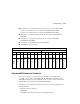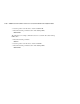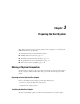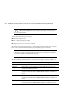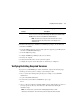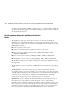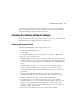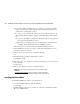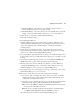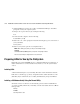Compaq StorageWorks HSG60 ACS Solution Software V8.6 for Sun Solaris Installation and Configuration Guide
3–8 HSG60 ACS Solution Software Version 8.6 for Sun Solaris Installation and Configuration Guide
11. After Raid Manager is loaded, select “Q” to exit Installation Manager. You will be
prompted to restart your computer system.
12. Change to the top level directory, by entering the following:
# cd /
13. To shut down the computer, enter the following:
# /etc/shutdown -y -i0 -g0
14. Wait for the “ok” console prompt, then enter the following (boot_device is the name of
your system disk):
boot boot_device -r
15. Wait for your system to perform a reconfiguration boot.
NOTE: While starting your system, you may see the following message:
WARNING:
/sbus@2,0/fcaw@1,0/sd@40,0 (sd32): corrupt label - wrong magic number.
This is because a LUN you configured earlier is not yet labeled.
Preparing LUNs for Use by the FileSystem
Each LUN created on the MA6000 appears as a SCSI hard disk to the host. Therefore, it
must be labeled before it can be used and, in most instances, a new file system must be
created.
Labeling LUNs
A LUN is labeled using the /etc/format utility. The label contains information about the
LUN such as controller-type, geometry, and partitions. More details about the use of the
fdisk utility may be found in the Sun 2.x Adding and Maintaining Peripherals Manual.
Labeling a LUN Automatically Using the Format Utility
Sun Solaris releases 2.4 and later can automatically generate a label for SCSI disks. To
access this capability while in the format utility, select the desired disk, then select 0 from
the Type menu.
Example:
# format
Searching for disks...done