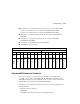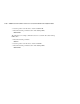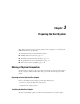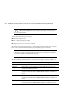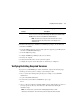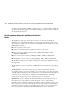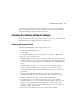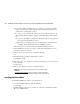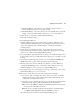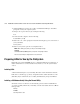Compaq StorageWorks HSG60 ACS Solution Software V8.6 for Sun Solaris Installation and Configuration Guide
3–6 HSG60 ACS Solution Software Version 8.6 for Sun Solaris Installation and Configuration Guide
❏ If you choose “M” to manually edit your sd.conf file, you can choose what FC
adapters and what targets will be supported. By default, LUNs 0 through 15 are
configured for each target that you select.
❏ If you choose “A” to automatically edit the sd.conf file, support is added for all
supported Fibre Channel adapters, using the default SCSI targets. These defaults
are:
❏ Loop mode: Each HBA is configured for LUNs 0 through 15 at targets 64 and
65 (corresponds with ALPAs 72 and 71).
❏ Fabric mode: You will be prompted for the SCSI targets to bind through for
each HBA, and the Worldwide Port Names (WWPNs) to attach to.
After all the files have been loaded and edited, Installation Manager will exit.
7. After Raid Manager is loaded, select “Q” to exit the Installation Manager. You are
prompted to restart your computer.
8. Change to the top level directory, by entering the following:
# cd /
9. Enter the following command to shut down the computer:
# /etc/shutdown -y -i0 -g0
10. Wait for the “ok” console prompt, then enter the following (boot_device is the name of
your system disk):
# boot boot_device -r
11. Wait for your computer to perform a reconfiguration boot.
NOTE: While your computer is booting, you may see the following message:
WARNING:
/sbus@2,0/fcaw@1,0/sd@40,0
(sd32): corrupt label - wrong magic number.
This message appeared because a LUN you configured earlier is not yet labeled.
Installing with Manual Mode
To install the RAIDManager software using manual mode:
1. To start the Installation Manager, enter the following:
# ./install_stgwks
Installation Manager asks you if you want to use Automatic or Manual mode. Enter
“M” to select Manual mode.