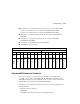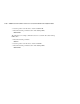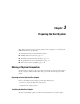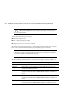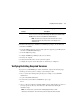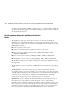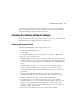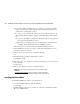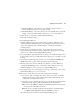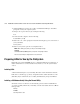Compaq StorageWorks HSG60 ACS Solution Software V8.6 for Sun Solaris Installation and Configuration Guide
Preparing the Host System 3–5
Automatic mode is the preferred installation method for most users, as it is the simplest
method. Advanced users may want to use manual mode, as it allows the user ability to
customize such things as supported adapters and drivers.
Installing the Solution Software Packages
This section build on the decisions you made in the previous section as to whether install
the Solution Software packing in automatic or manual mode.
IInstalling with Automatic Mode
To install the RAID Manager software using automatic mode:
1. To start the Installation Manager, type:
# ./install_stgwks
The Installation Manager asks you if you want to use Automatic or Manual mode.
2. Enter “A” to select Automatic mode.
Installation Manager verifies that you are running a supported version of Sun Solaris
and that you have the correct patches loaded. If this is true, the Installation Manager
scans your system for supported adapters, and it displays a list of compatible adapter
drivers.
Installation Manager prompts you to remove any old or incompatible packages.
3. Remove old and incompatible software. Follow the on-screen prompts, always
accepting the default responses. Installation Manager prompts you for the package
base directory.
4. Enter the package base directory. This directory has the “steam” subdirectory,
containing the Raid Manager files, created under it. The default directory is /opt.
Installation Manager rescans your system for supported HBA drivers.
5. If any adapter drivers were loaded in previous steps, answer “Y” to allow the
Installation Manager to rescan your system for supported adapters. Since the rescan
will probe every possible I/O slot for new hardware, it can take a while (up to 5
minutes) to complete on a large system. During this time, a heavily loaded system
may appear to hang. This is normal.
6. Edit your sd.conf file. This edit can be done automatically or manually.