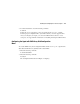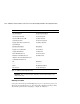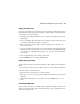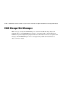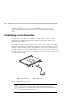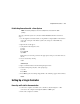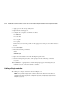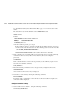Compaq StorageWorks HSG60 ACS Solution Software V8.6 for Linux X86 and Alpha Installation and Configuration Guide
Installing and Configuring the HS-Series Agent 4–9
Adding a Subsystem Entry
Any storageset belonging to the subsystem can be used for this procedure, butdo not delete
the LUN from the subsystem when reconfiguring, as this breaks the communication link
to the Agent for the entire subsystem.
1. From the Storage Subsystem Options group, select 13, to View Subsystems. An empty
table displays.
2. Choose option 10, to add a subsystem. Before starting the Agent, you must add at least
one subsystem with which you wish to communicate.
3. Enter a subsystem name. The subsystem name is arbitrary, but use only lowercase
characters to specify it.
4. Associate the subsystem name with a storage subsystem by picking a LUN name. The
LUN name must be a SCSI-generic (sg) device, which maps to the HSG80 Command
Console LUN. See “Mapping SCSI-generic Devices,” page 4–5, for more information
on sg devices.
5. Enter a monitoring interval; for example, 30 0 seconds.
6. Press the Enter key twice to return to the Main Menu.
Adding a Client System Entry
To add a Client sytem entry, perform the following procedure, starting at the Configuration
Menu.
1. From the Client Options group, select 9, View Clients to see the authorized Client list.
2. To add a Client, select 6, Add Client.
3. Enter the Client’s network name (for example, myhost).
4. Enter an Access level code. Specify 2 if the manager/Client is allowed to configure the
subsystem.
5. Add an Error Notification Level (1 for TCP sockets, 2 for SNMP protocol, or 3 for
both).
Restarting the SWCC Agent
After you make any changes to the SWCC Agent configuration, the SWCC Agent daemon
must be stopped and restarted. This ensures that the changes to the configuration files are
read by the steamd program.