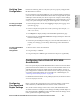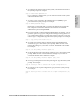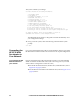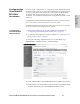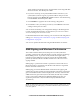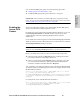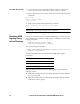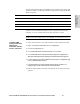HP StorageWorks Enterprise File Services WAN Accelerator 2.1 Installation and Configuration Guide (November 2005)
HP STORAGEWORKS EFS WAN ACCELERATOR INSTALLATION AND CONFIGURATION GUIDE 39
2 - INSTALLING AND
C
ONFIGURING THE HP EFS
Verifying Your
Configuration
Perform the following tasks to verify that you have properly configured the
HP EFS WAN Accelerator.
If you selected auto-negotiation (auto) for your in-path and primary interfaces,
you must make sure that the HP EFS WAN Accelerator negotiated the speed
and duplex at the rate that your devices expect. For example, ensure settings
are auto on the LAN and WAN and 100 FULL on the LAN and WAN. You can
verify your speed and duplex settings in the Management Console Reports.
To verify your speed
and duplex settings
1. In the Management Console, click Logging to display the Logging: View
System Logs page.
2. Check for duplex and speed errors in the system logs (for example, crc
and frame errors).
3. Click Reports to display the Reports: Bandwidth Optimization page.
4. In the left menu, click Interface Statistics to display the Reports: Network
Interfaces Statistics page.
5. Check the speed and duplex settings on your LAN and WAN interface. To
modify your settings, go to the Setup: Networking, Names & Interfaces
page.
To verify optimization
in an in-path
configuration
1. Mount a drive on the client machine.
2. Drag and drop a 1 MB file.
3. Drag and drop the 1 MB file again. Performance improves significantly.
Configuring Out-of-Path HP EFS WAN
Accelerators
In an out-of-path deployment the HP EFS WAN Accelerator is not in the direct
path between the client and the server. Servers see the IP address of the server-
side HP EFS WAN Accelerator rather than the client IP address. An out-of-
path configuration is suitable for data center locations where physical in-path
or logical in-path configurations are not possible. For a detailed figure, see
“Choosing a Network Deployment” on page 24.
For detailed information about out-of-path deployments, see the HP EFS WAN
Accelerator Deployment Guide.
Configuring
Your Speed and
Duplex Settings
Before you begin the configuration process, check the settings on the router
and switch that your HP EFS WAN Accelerator will be connected to.
Also, make sure the settings on the router, switch, and the HP EFS WAN
Accelerator match. For example, ensure settings are auto speed and duplex on
the LAN and WAN or 100 FULL on the LAN and WAN. If the settings do not
match, optimization might be degraded.