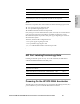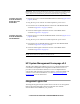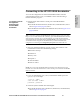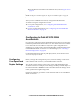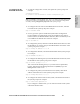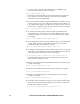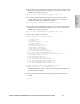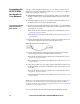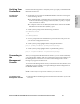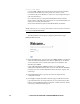HP StorageWorks Enterprise File Services WAN Accelerator 2.1 Installation and Configuration Guide (November 2005)
HP STORAGEWORKS EFS WAN ACCELERATOR INSTALLATION AND CONFIGURATION GUIDE 35
2 - INSTALLING AND
C
ONFIGURING THE HP EFS
18. To set the in-path, LAN duplex speed, type a value at the system prompt.
Make sure this value matches the settings on your router or switch. The
default value is auto. For example:
Step 17: Set the in-path:LAN interface duplex? [auto] full
19. To set the in-path, WAN interface speed, type a value at the system
prompt. Make sure this value matches the settings on your router or
switch. The default value is auto. For example:
Step 18: Set the in-path:WAN interface speed? [auto] 100
20. To set the in-path, WAN duplex speed, type a value at the system prompt.
Make sure this value matches the setting on your router or switch. The
default value is auto. For example:
Step 19: Set the in-path:WAN interface duplex? [auto] full
21. The system confirms your settings.
You have entered the following information:
1. Hostname: minna
2. Use DHCP: no
3. Primary IP address: 10.0.0.74
4. Netmask: 255.255.0.0
5. Default gateway: 10.0.0.1
6. Primary DNS server: 10.0.0.2
7. Domain name: mydomain.com
8. Admin password: (unchanged)
9. Copy config from another site: no
10. Set the primary interface speed: 100
11. Set the primary interface duplex: full
12. Would you like to activate the in-path configuration: no
13. In-Path IP address: 10.0.0.100
14. In-Path Netmask: 255.255.0.0
15. In-Path Default gateway: 10.0.0.4
16. Set the in-path:LAN interface speed: 100
17. Set the in-path:LAN interface duplex: full
18. Set the in-path:WAN interface speed: 100
19. Set the in-path:WAN interface duplex: full
To change an answer, enter the step number to return to.
Otherwise hit <enter> to save changes and exit.
The HP EFS WAN Accelerator configuration wizard automatically saves
your configuration settings.
22. To log out of the system, enter the following command at the system
prompt:
cli> exit