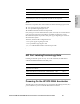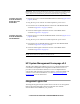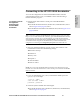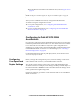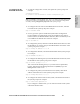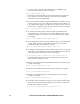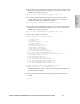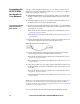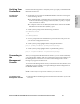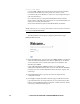HP StorageWorks Enterprise File Services WAN Accelerator 2.1 Installation and Configuration Guide (November 2005)
34 2 - INSTALLING AND CONFIGURING THE HP EFS WAN ACCELERATOR
9. To assign a new password to the administrator user (admin), type a
password at the system prompt. For example:
Step 8: Admin password? xxxyyy
HP strongly recommends that you change the default password at this
time. The password must be minimum of 6 characters. The default
administrator password is password.
10. If you have already configured another HP EFS WAN Accelerator, you are
given the option to copy your configuration settings to this appliance. To
copy configuration settings, type yes at the system prompt. If you do not
need to copy a configuration, type no at the system prompt. For example:
Step 9: Copy config from another site? no
11. To set the speed on the primary interface (that is, the HP EFS WAN
Accelerator), type a value at the system prompt. Make sure this value
matches the settings on your router or switch. The default value is auto.
For example:
Step 10: Set the primary interface speed? [auto] 100
12. To set the duplex mode on the primary interface, type a value at the system
prompt. Make sure this value matches the settings on your router or
switch. The default value is auto. For example:
Step 11: Set the primary interface duplex? [auto] full
13. To configure in-path support, enter yes at the system prompt. An in-path
configuration is a configuration in which the HP EFS WAN Accelerator is
in the direct path of the client and server. For example:
Step 12: Would you like to activate the in path configuration? yes
For detailed information about in-path configurations, see the HP EFS
WAN Accelerator Deployment Guide.
14. Enter the in-path IP address for the HP EFS WAN Accelerator at the system
prompt. For example:
Step 13: In Path IP address? 10.0.0.100
15. Enter the in-path netmask address at the system prompt. For example:
Step 14: In Path Netmask? 255.255.255.0
16. Enter the in-path default gateway (the WAN gateway) at the system
prompt. For example:
Step 15: In-Path Default Gateway? 10.0.0.4
17. To set the in-path, LAN interface speed, type a value at the system prompt.
Make sure this value matches the settings on your router or switch. The
default value is auto. For example:
Step 16: Set the in-path:LAN interface speed? [auto] 100