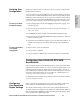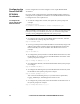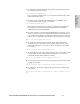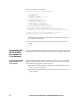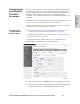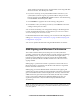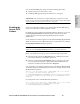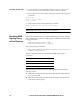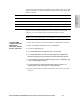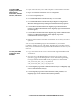HP StorageWorks Enterprise File Services WAN Accelerator 2.1 Installation and Configuration Guide (November 2005)
48 2 - INSTALLING AND CONFIGURING THE HP EFS WAN ACCELERATOR
To disable SMB
signing on Windows
2003 Domain
Controllers, member
servers, and clients
1. Open Active Directory Users and Computers on the Domain Controller.
2. Right-click Domain Controllers and select Properties.
3. Click the Group Policy tab.
4. Click Default Domain Controllers Policy and select Edit.
5. Click Default Domain Controllers Policy/Computer Configuration/
Windows Settings/Security Settings/Local Policies/Security Options.
6. Disable Microsoft Network Server: digitally sign communications
(always) and Microsoft Network Server: digitally sign communications
(if client agrees).
7. Disable Microsoft Network Client: digitally sign client communication
(always) and Microsoft Network client: digitally sign server
communications (if server agrees).
8. Reboot all the Domain Controllers and member servers that you want to
optimize.
You can verify that SMB signing has been disabled on your Domain
Controllers, member servers, and clients. The following procedures assume
that you have installed and configured the HP EFS WAN Accelerators in your
network.
To verify that SMB
signing has been
disabled
1. Copy some files from the server to the client through the HP EFS WAN
Accelerators.
2. View the server-side HP EFS WAN Accelerator logs in the Logging:
System Log page of the Management Console. The following warning
messages indicate that the SMB security signatures are still enabled:
SMB_SHUTDOWN_ERR_SEC_SIG_ENABLED
SMB_SHUTDOWN_ERR_SEC_SIG_REQUIRED
3. Disable Digitally sign client communication (always) and Digitally sign
server communication (always).
4. Disable Digitally sign client communication (when possible) and
Digitally sign server communication (when possible).