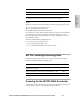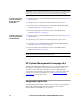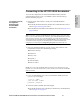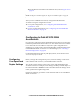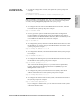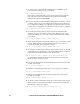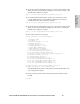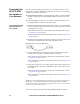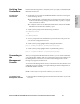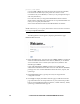HP StorageWorks Enterprise File Services WAN Accelerator 2.1 Installation and Configuration Guide (November 2005)
HP STORAGEWORKS EFS WAN ACCELERATOR INSTALLATION AND CONFIGURATION GUIDE 37
2 - INSTALLING AND
C
ONFIGURING THE HP EFS
Verifying Your
Connections
Perform the following tasks to verify that you have properly connected the HP
EFS WAN Accelerator.
To verify your
connections
1. Verify that you can connect to the HP EFS WAN Accelerator CLI using one
of the following devices:
An ASCII terminal or emulator that can connect to the serial console. It
must have the following settings: 9600 baud, 8 bits, no parity, 1 stop bit,
vt100, and no flow control.
A computer with a Secure Shell (ssh) client that is connected to the HP
EFS WAN Accelerator NIC1 (Primary) port.
2. At the system prompt, enter the following command:
ssh admin@host.domain
or
ssh admin@ipaddress
3. You are prompted for the administrator password. This is the password
you set in the configuration wizard.
4. At the system prompt, ping from the management interface.
ping -I <primary-IP-address> <primary-default-gateway>
5. At the system prompt, ping from the in-path default gateway.
ping -I <in-path-IP-address> <in-path-default-gateway>
Connecting to
the
Management
Console
After you configure the HP EFS WAN Accelerator, you can check and modify
your configuration settings, and view performance reports and system logs in
the Management Console. You can connect to the Management Console
through any supported web browser.
To connect to the Management Console you must know the host, domain, and
administrator password that you assigned during the initial configuration of
the HP EFS WAN Accelerator.
NOTE: Cookies and Javascript must be enabled in your web browser.
To connect to the
Management Console
1. Enter the URL for the Management Console in the location box of your web
browser: