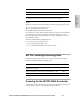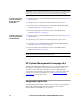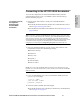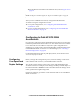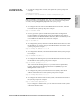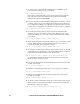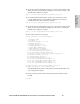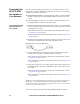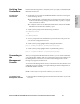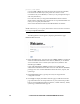HP StorageWorks Enterprise File Services WAN Accelerator 2.1 Installation and Configuration Guide (November 2005)
32 2 - INSTALLING AND CONFIGURING THE HP EFS WAN ACCELERATOR
For the HP ProLiant DL380-3010 and DL380-5010, refer to Figure 4-2 on
page 55.
NOTE: For Bypass card status lights, see “Bypass Card Status Lights” on page 56
After you have established connection, configure the HP EFS WAN
Accelerator using the configuration wizard:
For in-path configurations, see “Configuring In-Path HP EFS WAN
Accelerators,” next
For out-of-path configurations, see “Configuring Out-of-Path HP EFS
WAN Accelerators” on page 39.
Configuring In-Path HP EFS WAN
Accelerators
In a physical in-path deployment, the HP EFS WAN Accelerator is physically
in the direct path between clients and servers. The clients and servers continue
to see client and server IP addresses. Physical in-path configurations are
suitable for any location where the total bandwidth is within the limits of the
installed HP EFS WAN Accelerator. For a detailed figure, see “Choosing a
Network Deployment” on page 24.
For detailed information about in-path deployments, see the HP EFS WAN
Accelerator Deployment Guide.
Configuring
Your Speed and
Duplex Settings
Before you begin the configuration process, check the settings on the router
and switch that will connect to your HP EFS WAN Accelerator.
Also, make sure the settings on the router, switch, and the HP EFS WAN
Accelerator match. For example, ensure settings are auto speed and duplex on
the LAN and WAN or 100 FULL on the LAN and WAN. If the settings do not
match, optimization might be degraded.
Perform the following procedures on the client-side and server-side HP EFS
WAN Accelerators.