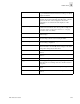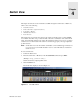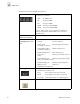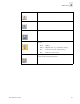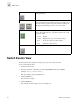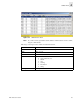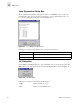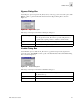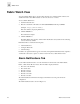Web Tools User's Guide (Version 3.0)
Web Tools User’s Guide 3-49
Fabric View
3
Search Mem Click to search for a Switch name, WWN, Alias, Zone, Quick
Loop in the Member Selection List based on the type of objects
displayed in that list.
Config Members A list of the members that belong to the Configuration
currently selected in the Cfg Name field. The name of this list
depends on the name of the configuration selected. If a
configuration is not selected, the name displays as “null
Members”.
Analyze Config Click to analyze the configuration that is selected along with its
member zones and aliases, and comes up with a zoning error
screen (See Zoning Configuration Analysis screen on page
3-23 in the event of a conflict).
Refresh Fabric Click to refresh the fabric view with the latest Domain/Port and
WWN changes.
Enable Config If this option is checked, and the Apply button pressed, the
selected config would be used for zoning the fabric.
Disable Zoning Select this option and press the Apply button to disable the
selected zoning configuration.
Ref Zone Click to reload the local zoning data base copied from the
switch. This button automatically flashes red/gray if the fabric
zoning data is changed by another client.
A/D WWN Click to add or delete a WWN to or from all the Aliases, Zones
defined.
Rpl WWN Click to replace a WWN with another one in all Aliases, Zones
defined.
OK Applies the changes to the switch and exits the window.
Apply Click to apply all changes made including changes made on
other tabs in the view. Changes cannot be cancelled once they
are applied.
Close Click to exit the window without making any changes to the
switch.
Clr All Select to clear all Aliases, Zones, and Configs, locally on the
window.