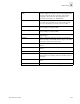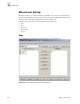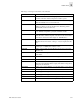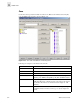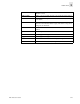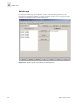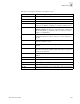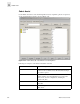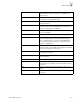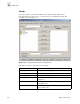Web Tools User's Guide (Version 3.0)
Web Tools User’s Guide 3-39
Fabric View
3
AL_PA Config Members
name
This field displays a list of the members that belong to the
AL_PA Configuration currently selected in the Cfg Name field.
The name of this list depends on the name of the AL_PA
configuration selected. If a AL_PA configuration is not
selected, the name displays as “null Members”.
Analyze Config Click to analyze the configuration that is selected along with
it’s member zones and aliases, and comes up with a zoning
error screen (See Figure 3-13) in the event of a conflict.
Enable Config Select this option and press the Apply button to enable the
selected config for zoning the fabric.
Disable Zoning Select this option and press the Apply button to disable the
selected config for zoning the fabric.
Refresh Fabric Click to refresh the fabric view with the latest Domain/Port and
WWN changes.
Ref Zone Click to refresh the local zoning data base copied from the
switch. This button automatically flashes red/gray if the fabric
zoning data is changed by another client.
A/D WWN Click to add or delete a WWN to or from all the Aliases, Zones
defined.
Rpl WWN Click to replace a WWN with another one in all Aliases, Zones,
defined.
OK Applies the changes to the switch and exits the switch.
Apply Click to apply all changes made including changes made on
other tabs in the view. Changes cannot be cancelled once they
are applied.
Close Click to exit the window without making any changes to the
switch.
Clr All Click to clear all Aliases, Zones, Configs locally on the switch.