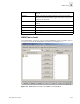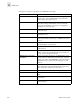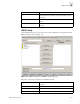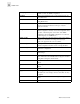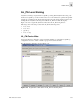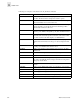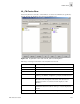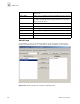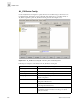Web Tools User's Guide (Version 3.0)
3-32 Web Tools User’s Guide
Fabric View
3
Zone/QLoop Selection List This field displays a list of Zone and QuickLoop members
available to add to the WWN configuration.
Add Mem Click to add a member from the config members list into the
zone selection list.
Remove Mem Click to remove a member from the zone selection list into the
Config Member list.
Search Mem Click to search for a Switch name, WWN, Alias, Zone, Qloop
in the Zone Selection List based on the type of objects
displayed in that list.
Config Members This field displays a list of the members that belong to the
WWN Configuration currently selected in the Cfg Name field.
The name of this list depends on the name of the WWN
configuration selected. If WWN configuration is not selected,
the name displays as “null Members”.
Analyze Config Click to analyze the configuration that is selected along with its
member zones and aliases. A zoning error screen (see
Figure 3-12) appears in the event of a conflict.
Enable Config If this option is checked, and the Apply button pressed, the
selected configuration would be used for zoning the fabric.
Disable Config Click the Disable Config radio button to disable the selected
WWN Zone configuration.
Refresh Fabric Click to refresh the fabric view with the latest Domain/Port and
WWN changes.
Ref Zone Click to refresh the local zoning data base copied from the
switch. This button automatically flashes red/gray if the fabric
zoning data is changed by another client.
A/D WWN Click to add/delete a WWN to/from all the Aliases, Zones
defined.
Rpl WWN Click to replace a WWN with another one in all Aliases, Zones
defined.
OK Applies the changes to the switch and exits the switch.
Apply Click to apply all changes made including changes made on
other tabs in the view. Changes cannot be cancelled once they
are applied.
Close Click to exit the window without making any changes to the
switch.
Clr All Click to clear all Aliases, Zones, Configs locally on the switch.