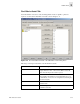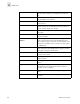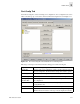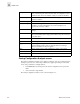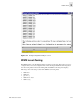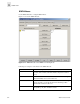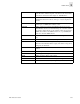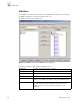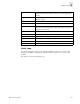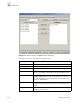Web Tools User's Guide (Version 3.0)
3-20 Web Tools User’s Guide
Fabric View
3
Add FA Host Click to add the selected item as a host to the Port Fabric Assist
name list. Only a domain port or a WWN can be added as a
host.
Add Mem Click to add the member selected in the Member Selection List
to the Port Fabric Assist name list.
Remove Mem Click to remove the selected member from the Port Fabric
Assist name list.
Search Mem Click to search for a Switch name, WWN, Alias, Zone,
QuickLoop, FA Zone in the Member Selection List based on
the type of objects displayed in that list.
Add Switch/Port Click to add a switch/port combination that is not currently part
of the fabric.
Add Switch/Port/Host Click to add a switch/port/host combination that currently is
not part of the fabric.
[Fabric Assist name]
Members
This field displays a list of the members that belong to the Port
Fabric Assist currently selected in the FA Name field. The
name of this list depends on the name of the Port Fabric Assist
selected. If no Port Fabric Assist is selected, the name displays
as “null Members”.
Ref Zone Click to refresh the local zoning data base copied from the
switch. This button automatically flashes red/gray if the fabric
zoning data is changed by another client.
A/D WWN Click to add or delete a WWN to or from all the Aliases,
Zones, FA Zones defined.
Rpl WWN Click to replace a WWN with another one in all Aliases, Zones,
FA Zones defined.
OK Click to apply changes made in this window and exit the
window.
Apply Click to apply all changes made including changes made on
other tabs in the view. Changes in this window cannot be
cancelled once they are applied.
Close Click to exit the window without making any changes to the
switch.
Clr All Click to clear all Aliases, Zones, Configs, FA Zones locally on
the switch.