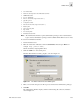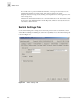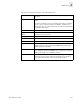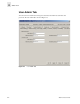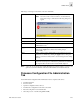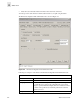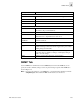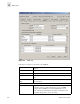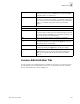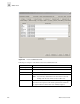Web Tools User's Guide (Version 3.0)
Web Tools User’s Guide 4-39
Switch View
4
• User Admin Tab
• Firmware/Configuration File Administration Tab
• SNMP Admin Tab
• License Admin Tab
• Remote Switch Tab (Optional Software)
• QuickLoop Tab
• Configuration Tab
• Extended Fabric Tab (Optional Software)
• Routing Tab
• Network Config Tab
• Report Tab
• Port Settings Tab
• Trunk Information Tab
Note: The Administrative Interface requires administrative privileges. Once an administrative
login is entered, administrative privileges remain available until the Web browser is exited.
To access the Administrative Interface:
1. Launch the Web browser.
2. Enter the switch name or IP address in the Location/Address field and press Enter. For
example: http://switch name/.
Web Tools launches, displaying Fabric View.
3. Click the Admin icon on the switch panel.
The Enter Network Password dialog displays, as shown in Figure 4-1.
Figure 4-1 The Enter Network Password Dialog Box
4. Enter your user name and password. The logon account must have administrative privileges.
5. Click OK.
The Administrative Interface displays, with the Switch Settings tab selected by default, as
shown in Figure 4-2.