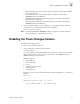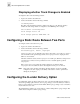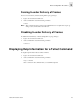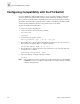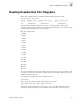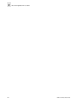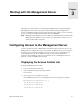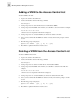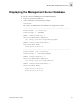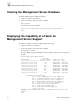Fabric OS Procedures Guide (Version 3.0)
3-2 Fabric OS Procedures Guide
Working with the Management Server
3
Adding a WWN to the Access Control List
To add a WWN to the ACL:
1. Login to the switch as the admin user.
2. At the command line enter the following command:
msConfigure
3. At the prompt enter 2 to add a member based on its Port/Node WWN.
4. At the prompt enter the WWN of the member you would like to add to the ACL. For example:
20:02:00:60:69:00:60:03
Once the action is complete the main menu is displayed.
5. At the prompt enter 1 to verify the WWN you entered was added to the ACL.
6. Once you have verified that the WWN was added correctly, enter 0 at the prompt to end the
session.
7. The following prompt is displayed:
Update the FLASH? (yes, y, no, n): [yes]
8. Press Enter to update the flash and end the session.
Deleting a WWN from the Access Control List
To delete a WWN from the ACL:
1. Login to the switch as the admin user.
2. At the command line enter the following command:
msConfigure
3. At the prompt enter 3 to delete a member based on its Port/Node WWN.
4. At the prompt enter the WWN of the member you would like to delete from the ACL. For
example:
20:02:00:60:69:00:60:03
Once the action is complete the main menu is displayed.
5. At the prompt enter 1 to verify the WWN you entered was deleted from the ACL.
6. Once you have verified that the WWN was deleted correctly, enter 0 at the prompt to end the
session.
7. The following prompt is displayed:
Update the FLASH? (yes, y, no, n): [yes]
8. Press Enter to update the flash and end the session.