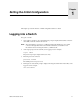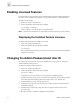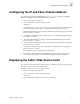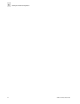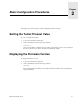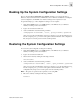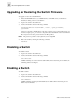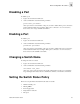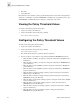Fabric OS Procedures Guide (Version 3.0)
1-2 Fabric OS Procedures Guide
Setting the Initial Configuration
1
Enabling Licensed Features
Licensed features are already loaded onto the switch firmware, but must be enabled with a license
key. Once you have purchased these features you are provided with a key to unlock the feature.
To enable a licensed feature:
1. Login to the switch as the admin user.
2. At the command line enter the following command:
licenseAdd “aaaBbbCcc”
where aaaBbbCcc is the license key for a particular feature.
Note: You must enter a license key for each feature to activate. License keys are case sensitive.
Displaying the Installed Feature Licenses
To display what features have been enabled on a switch:
1. Login to the switch as the admin user.
2. At the command line enter the following command:
licenseShow
This command displays the license keys that have been entered for the switch and the features
enabled by those licenses.
Changing the Admin Password and User ID
For security reasons, the first time you log into the Fabric OS you are requested to change the
admin user ID and system password.
To change the Admin user ID and password:
1. Login to the switch as the admin user.
2. At the command line enter the following command:
Password “admin”
An interactive session is opened and you are prompted for configuration values.
3. At the New username prompt, enter a new name for the admin user. You can change the name
of the admin user without changing the password. Press enter to leave the name as is.
4. At the Old Password prompt, enter the old password.
5. At the New password prompt, enter the new password. The new password must be from 8 to
40 characters in length.
6. At the Re-enter new password prompt, enter the new password exactly as entered to the
previous prompt.
7. Press the enter key to commit the configuration to the firmware.