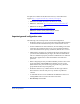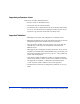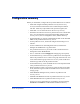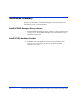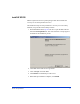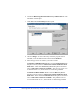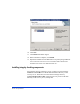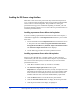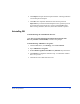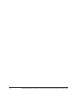HP StorageWorks XP Fast Recovery Solution quick start guide Windows Server 2003 (B9552-96012, December 2005)
14 HP StorageWorks XP Fast Recovery Solution for Windows Server 2003: Quick Start Guide
Enabling the FRS license using AutoPass
FRS offers a free trial license period of 60 days. When the trial period is
over, you must install a permanent license using AutoPass within the FRS
GUI in order to continue using FRS. The procedure for starting the
permanent licensing process is different depending on whether your trial
license has already expired or not. Use one of the two procedures below to
install the permanent license.
Installing a permanent license before trial expiration
If you are installing a permanent license before the trial license expires, a
command line application called ImportLicense.exe allows you to install
the license:
1. Locate and double click the ImportLicense.exe executable file to run
it. The path to this file is Start>Programs>Hewlett-Packard>HP
StorageWorks Fast Recovery Solution>Import Permanent License.
The AutoPass: Import Passwords screen displays.
2. Use the following procedure to install a permanent license.
Installing a permanent license after trial expiration
When you start the FRS GUI, a window notifies you how many days
remain before your trial version of the software expires. If your AutoPass
trial version license has expired, a window asks if you want to install a
permanent license now.
1. Click Ye s to install the license (or click No to exit FRS).
2. The AutoPass: Import passwords window opens.
Important: For multiple FRS instances, be ready to import all license
passwords for all instances in one session. If you quit AutoPass while
some licenses are still without passwords, all licenses will fail, and
AutoPass will have been overwritten and disabled by a partial file.
3. Click the Browse button to locate the license password file.
4. Click the View file contents button to display the license passwords.
5. Click the password file in the display to highlight it.