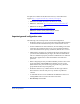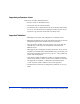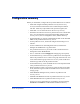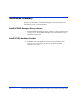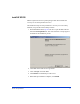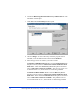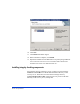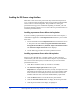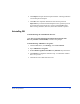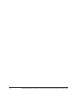HP StorageWorks XP Fast Recovery Solution quick start guide Windows Server 2003 (B9552-96012, December 2005)
12 HP StorageWorks XP Fast Recovery Solution for Windows Server 2003: Quick Start Guide
6. Launch the HP StorageWorks Fast Recovery Solution.msi file. The
installation wizard opens.
7. Click Next. The Custom Setup window opens.
8. Choose Change... to select a directory where the program will be
installed, or use the default location shown under Install to:.
9. Select the type of server software you want to install:
To install on a PRODUCTION server: Click the Production Server
drop down menu, and select “This feature will be installed on local
hard drive”. Then click the Recovery Server drop down menu and
select “This feature will not be available.” The recovery server icon
is marked with an “X”, which means it is NOT being installed.
To install on a RECOVERY server: Click the Recovery Server
drop down menu, and select “This feature will be installed on local
hard drive”. Then click the Production Server drop down menu and
select “This feature will not be available.” The production server
icon is marked with an “X”, which means it is NOT being installed.